(From version 1.3.3.020 onwards.)
Allows to set by user the Increment Percentage of Sales Credit Limit and Sales Overdue Limit.
Go to General Maintenance > User Maintenance, edit an user.... look into Credit Control page
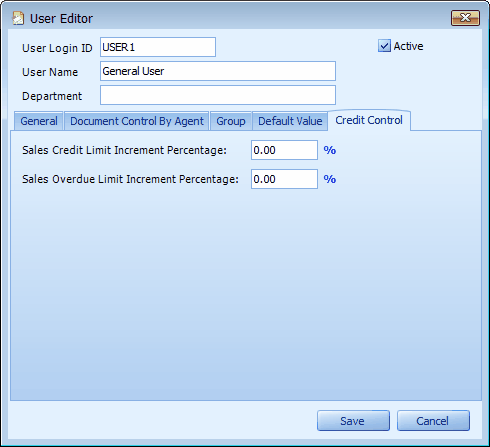
This is to set the increment percentage of credit limit and overdue limit (of debtors) that this user can approve.
To use this, first go to Debtor Maintenance, select a debtor, click on Credit Control....Select Controlled by credit term, and choose 'Need Password' for If exceed credit limit...
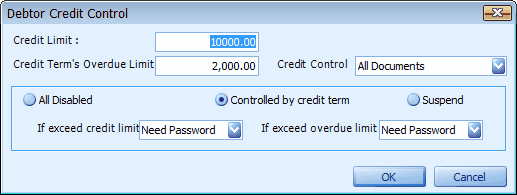
For example:
Sales Credit Limit Increment Percentage is 10% for this user, and the Credit Limit for Debtor C is RM 10,000....
This user can issue and save invoice to this debtor up to RM 11,000 (total outstanding) ... i.e. RM 10,000 with increment percentage of 10%.
If he tries to save an invoice resulting to total outstanding > RM 11,000 ..... the following screen will be prompted...
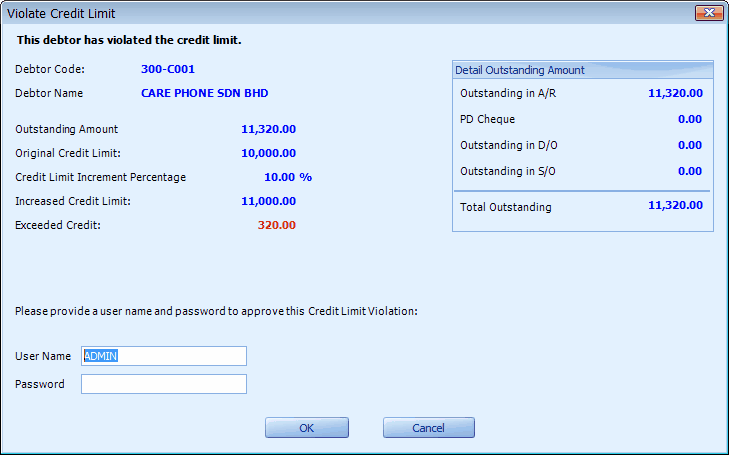
The Outstanding Amount (11,320) has exceeded Increased Credit Limit (11,000) = Exceeded Credit (320).
This invoice will need approval (using user password) from a user ID that has higher Credit Limit Increment Percentage.. else it will not allow to be saved.
If the approving user (let's say: ADMIN) does not have enough Increment Percentage, the following message will be prompted:

To allow 'unlimited approval rights' or to allow an user to approve all Credit Limit Violation cases without limit, go to General Maintenance > User Maintenance,
- click on Access Rights
- look into System > Credit Control
- assign to him the following access rights (whichever applicable)
Can Approve Sales Document Credit Limit Control
Can Approve Sales Document Overdue Limit Control
Can Approve Purchase Document Credit Limit Control
Can Approve Purchase Document Overdue Limit Control
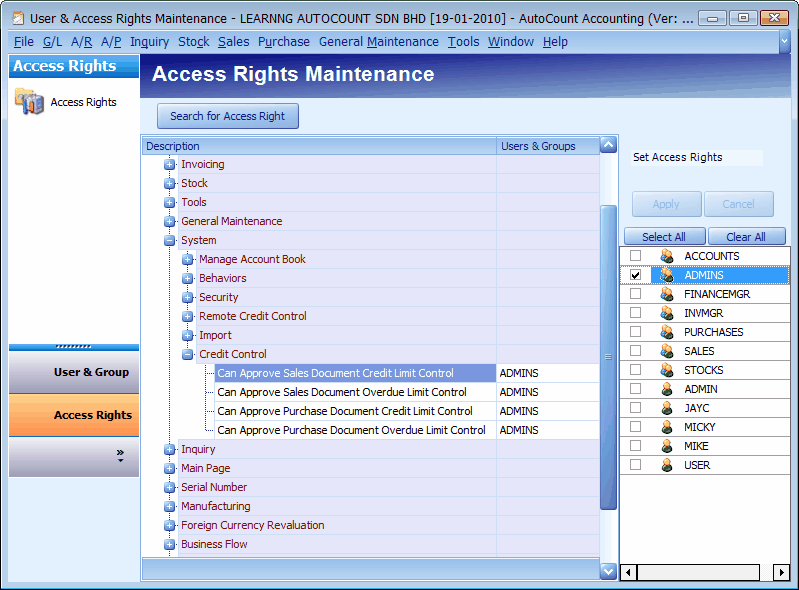
_____________________________________________________________
Send feedback about this topic to AutoCount. peter@autocountSoft.com
© 2010 Auto Count Sdn Bhd - Peter Tan. All rights reserved.