Lets take Sales Analysis By Document Report as example: (go to Sales > Sales Analysis By Document Report )
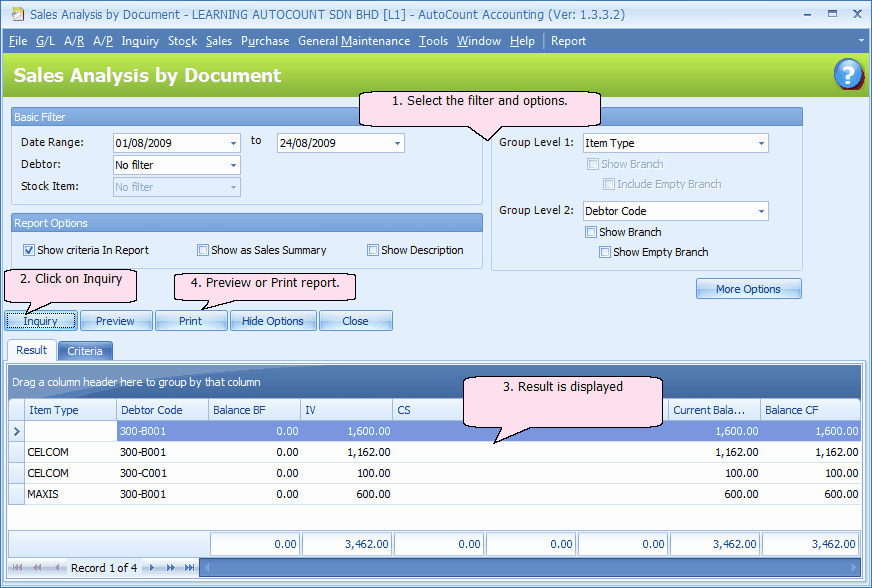
Basic Filter
No Filter: no filter means select all.
Filter By Range: set a range of 'From' and 'To'
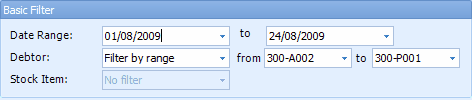
Filter By Multi-Select: to select from the whole list, by checking the respective check boxes.
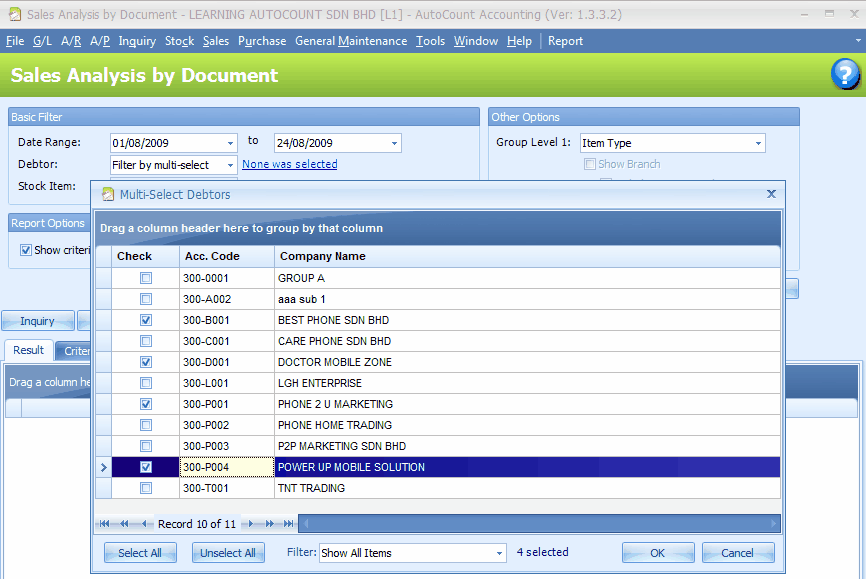
Report Options
Depending on the type of report, this section provides options related to the report layout.
Other Options
You may set the grouping of the reports to 2 levels. For example, firstly group by Debtor code and then group by Item code.
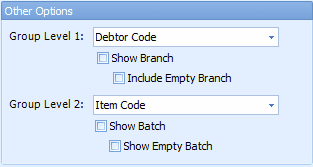
More Options
More options allows more filter options, document options and other options.
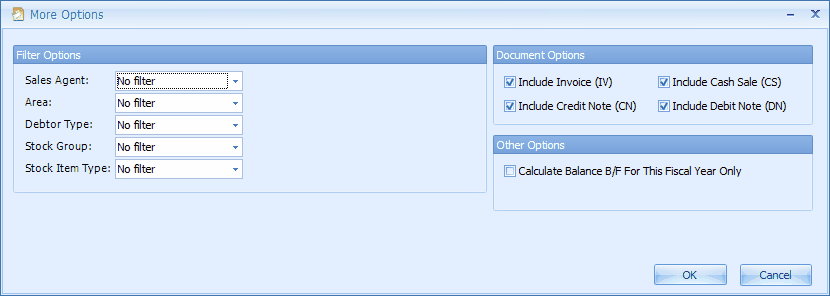
Inquiry
Click on Inquiry to list the result of filters and selected options. If you modify the filtration criteria or options selection, click on Inquiry again.
Preview / Print
Depending on the situation, some reports may have a few more report titles to choose,
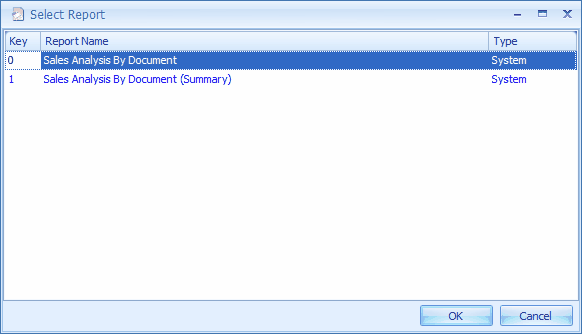
Report Menu
Click on Report menu for more report options.
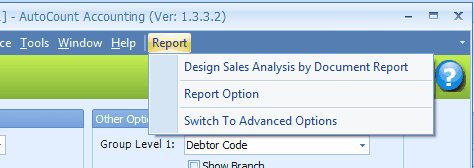
Design Report
Click on Reports > Design ....... Report, it will lead to the access of report designer screen.
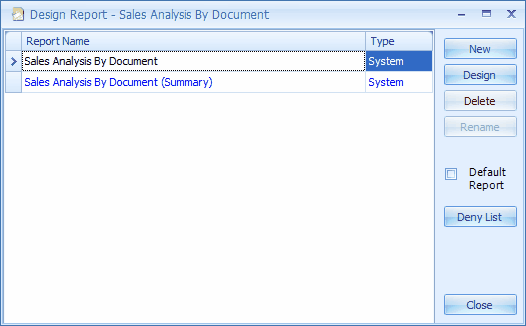
Report Option
Click on Reports > Report Option, it will lead to more options of report printing.
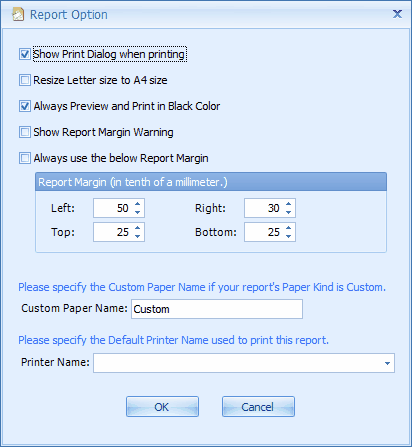
Switch to Advanced Options
Click on Reports > Switch to Advanced Options, it will include the elements of More Options,
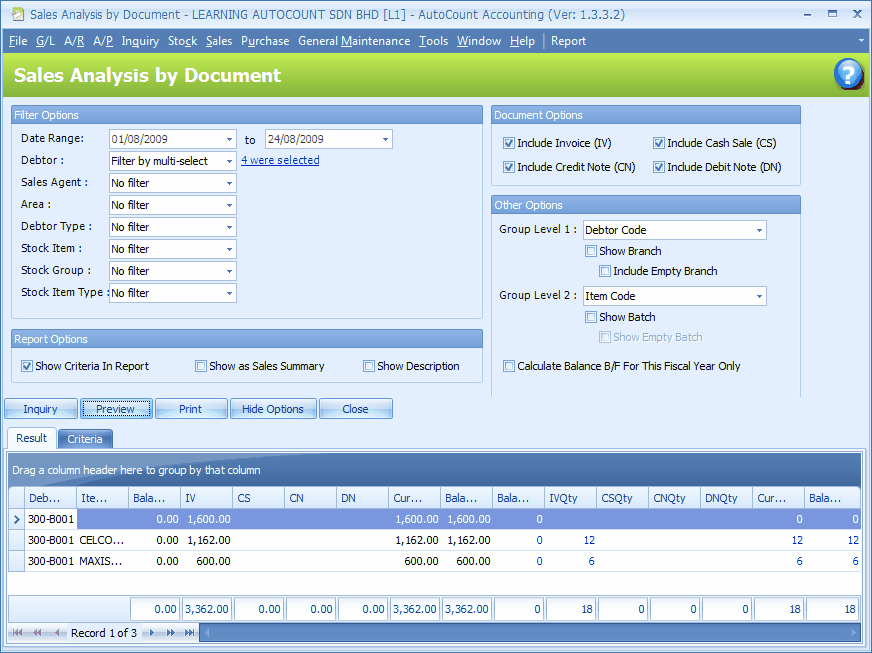
You may switch back to Basic Options (click on Reports > Switch to Basic Options)
Preview Report
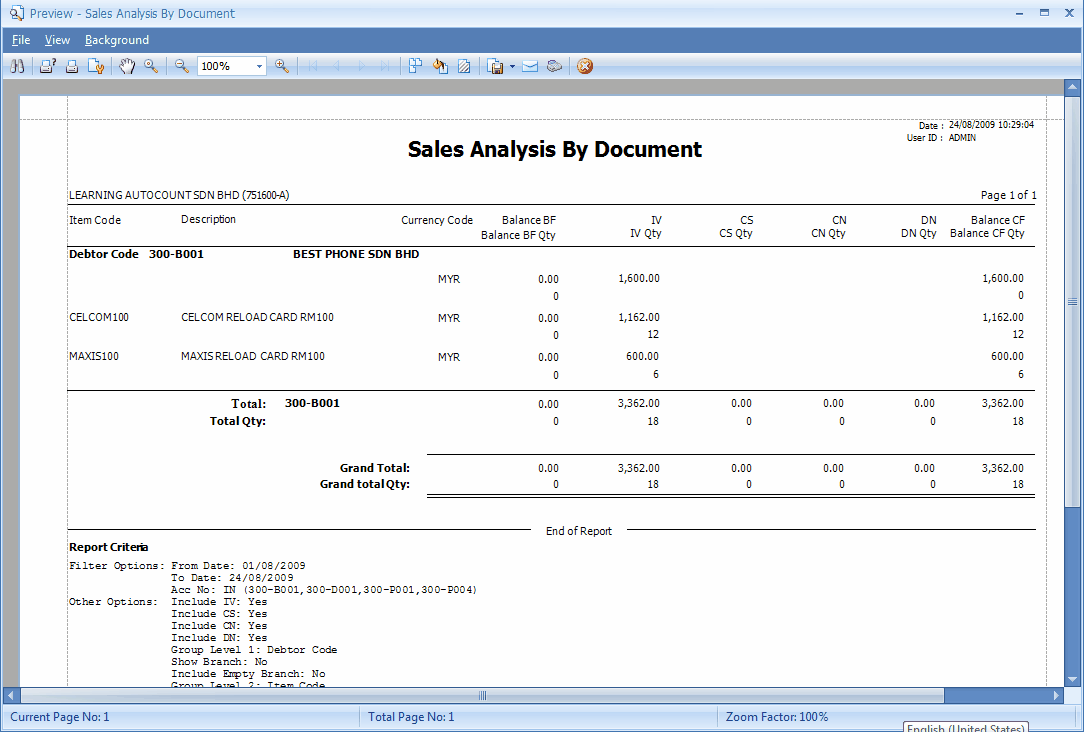
![]() Find/Search components of the report content.
Find/Search components of the report content.
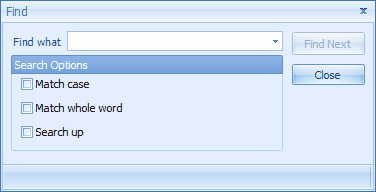
![]() Print (F7). Click on this button will prompt a print dialog screen.
Print (F7). Click on this button will prompt a print dialog screen.
![]() Print (F8). This will send directly to printer.
Print (F8). This will send directly to printer.
![]() Page Setup (F5).
Page Setup (F5).
![]() Hand Tool
Hand Tool
![]() Magnifier
Magnifier
![]() zoom out, zoom, zoom in.
zoom out, zoom, zoom in.
![]() Multiple pages
Multiple pages
![]() Color
Color
![]() Watermark
Watermark
![]() Export Document (F2) to following formats:
Export Document (F2) to following formats:
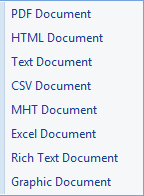
![]() Send e-mail (F3)
Send e-mail (F3)
![]() Send Fax (F4)
Send Fax (F4)

_____________________________________________________________
Send feedback about this topic to AutoCount. peter@autocountSoft.com
© 2010 Auto Count Sdn Bhd - Peter Tan. All rights reserved.