This module allows stock item with multiple unit of measurement.
Go to Tools > Program Control > Module Setting
Check the checkbox of Basic Multi UOM to enable it.
Item Maintenance
Go to Stock > Stock Item Maintenance
Click on Create a New Stock Item,
Under Detail tab, click on '+' sign to add a new UOM,
Maintain pricing and standard cost for each UOM type.
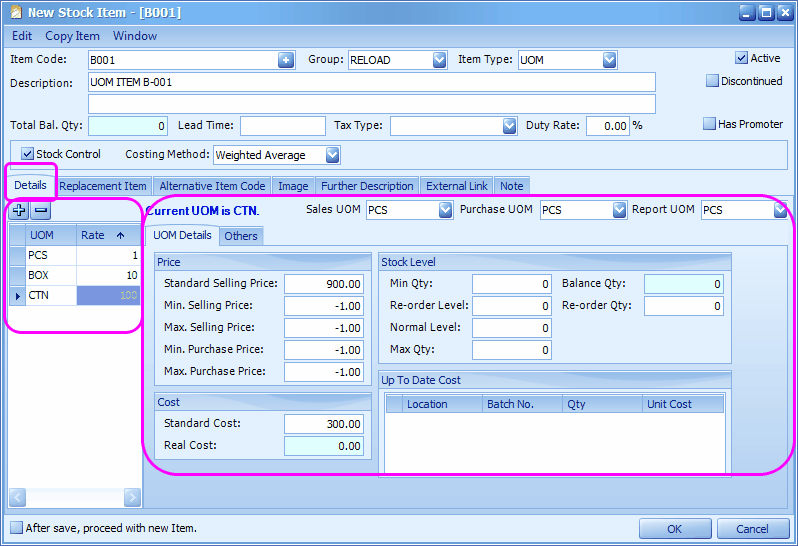
UOM Rate: the conversion rate of UOM. The smallest unit must be at top and its conversion rate must be 1.0000
E.g. PCS is the base unit, there are 10 PCS in one Box, and 100 PCS in one CTN.
You have to maintain Price and Cost for each level of UOM for this item. (you may copy UOM details at Copy Item > Copy from other UOM)
New in version 1.5.020, the system supports multiple UOM with same UOM Rate. During transaction you may select any UOM and the stock reports will show the respective UOMs accordingly... (refer to New & Tips > 15020 Multiple UOM with same UOM rate.)
Sales/Purchase/Report UOM: you may define default UOM in Sales, Purchase and Report.
Click on OK.
Purchase Item with Multi UOM
Go to Purchase > Purchase Invoice
Click on Create a New Purchase Invoice,
Under UOM column, you may select different UOM...

Click on Save & Preview,
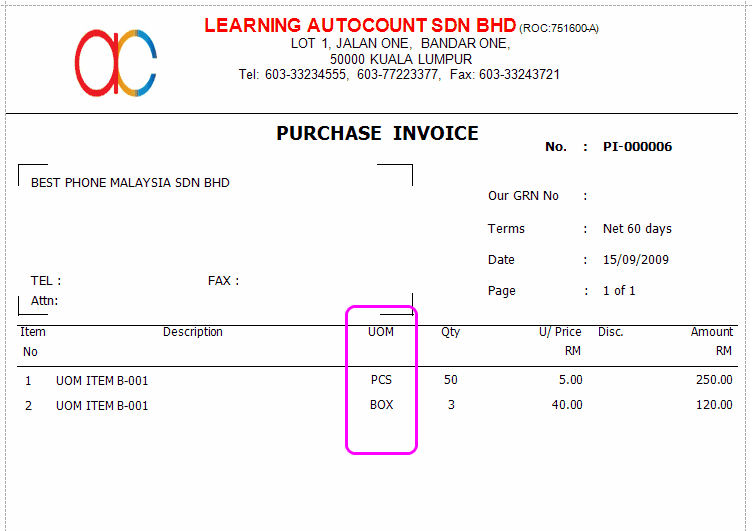
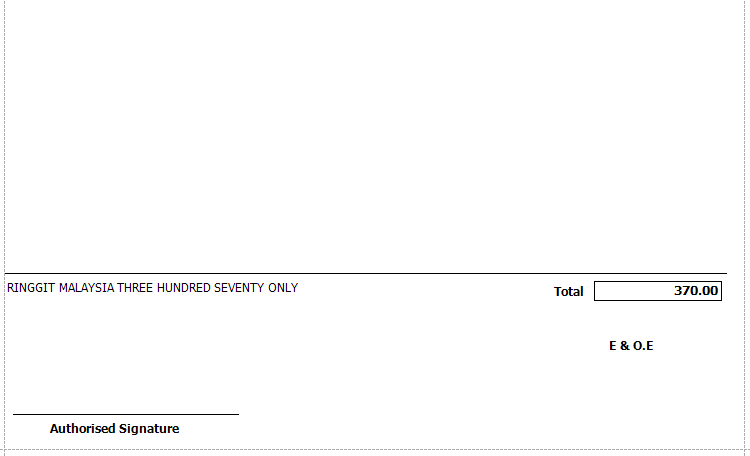
Sales of Item with Multi UOM
Go to Sales > Invoice
Click on Create a New Invoice,
Under UOM column, you may select different UOM...

Note: the Bal.Qty shows that the system has displayed all available quantity in smallest UOM.
Stock Card Report
Go to Stock > Stock Card Report
Define the filter options,
Click on Inquiry,
Click on '+' sign before item code to expand the details,
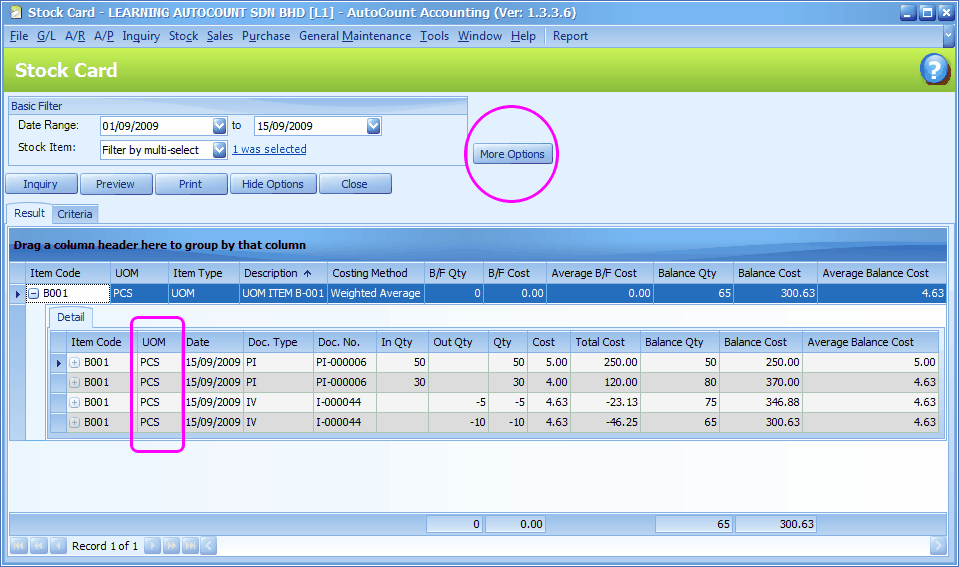
Note: the report is in PCS (the smallest UOM) OR according to default Report UOM at Stock Item Maintenance.
Click on More Options and You may choose from 3 UOM options.
1. Show Multi UOM (will show smallest UOM)
2. Show Default Report UOM
3. Show Smallest UOM
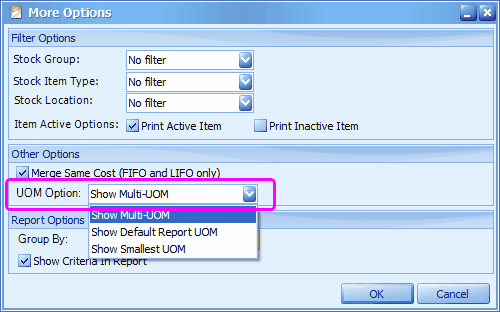
_____________________________________________________________
Send feedback about this topic to AutoCount. peter@autocountSoft.com
© 2010 Auto Count Sdn Bhd - Peter Tan. All rights reserved.