This module is used to produce Cash Flow Forecast Report.
Go to Tools > Program Control > Module Setting
Check the checkbox of Advanced Financial Report to enable it.
Cash Flow Forecast Report
Go to G/L > Cash Flow Forecast Report
Let's say we are going to forecast 'weekly Cash Payments and Receipts' for 5 weeks:
Filter Option
Date: starting date of the forecast
No. of Column: select number of columns from 1 ~ 10
Frequency: define the frequency of columns, either Daily, Weekly, Bi-Weekly, Monthly, Quarterly or Yearly.
Click on Inquiry
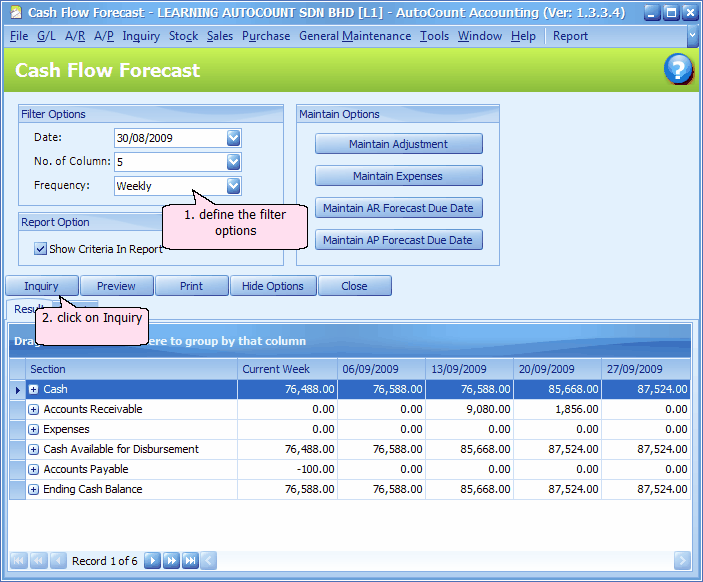
Cash: these are totals of Beginning Cash (total sum of Cash/Bank accounts) for the respective weeks. Click on the '+' sign to see details.

Accounts Receivable: these are totals of outstanding (from all debtors) that will due in the respective weeks. Click on the '+' sign to see details.
Expenses: these are totals of expenses that will be made in the respective weeks. Click on the '+' sign to see details.
Cash Available for Disbursement: these are totals of 'Cash + Accounts Receivable - Expenses' in the respective weeks.
Accounts Payable: these are totals of outstanding (from all creditors) that will due in the respective weeks. Click on the '+' sign to see details.
Ending Cash Balance: these are totals of 'Cash Available for Disbursement - Accounts Payable' in the respective weeks. The ending cash balance for this week will be the opening cash balance for the subsequent week.
Maintain Options
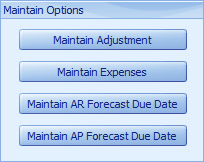
Note: Changes made here are purely for Cash Flow Forecast reporting purpose, these changes do not affect the related accounts and transaction records.
Maintain Adjustment: click on Add to maintain adjustment amount for different sections; these adjustment amounts (could be negative, which means reduce) are forecasted cash movement. To see the effect, go back to Cash Flow Forecast screen, click on Inquiry.
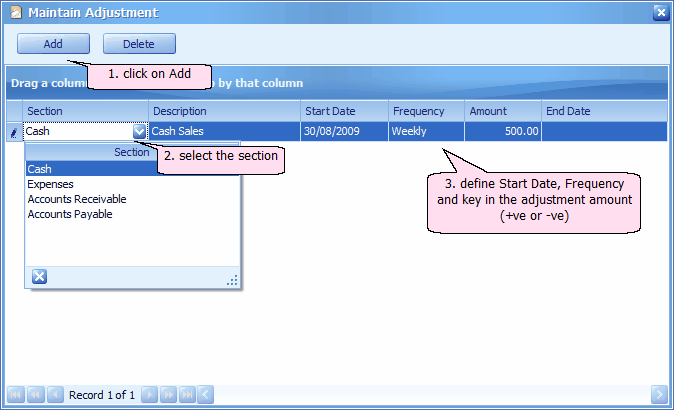
Maintain Expenses: click on Add to maintain forecasted expenses payment for different expenses account. To see the effect, go back to Cash Flow Forecast screen, click on Inquiry.
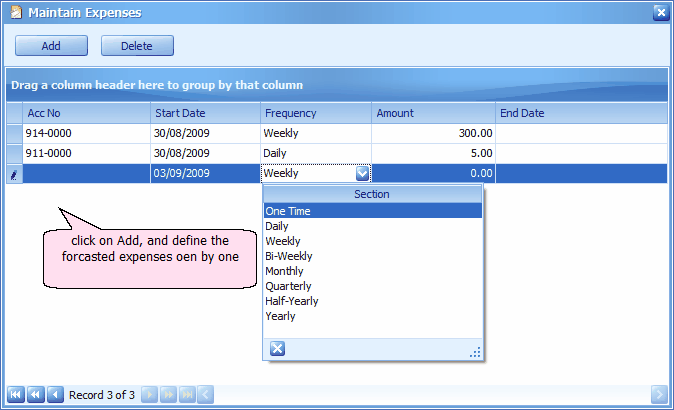
Maintain AR/AP Forecast Due Date: define Date Range of documents, click on Inquiry, assign Forecast Due Date should it differs from original due date. then click on Save. To see the effect, go back to Cash Flow Forecast screen, click on Inquiry.
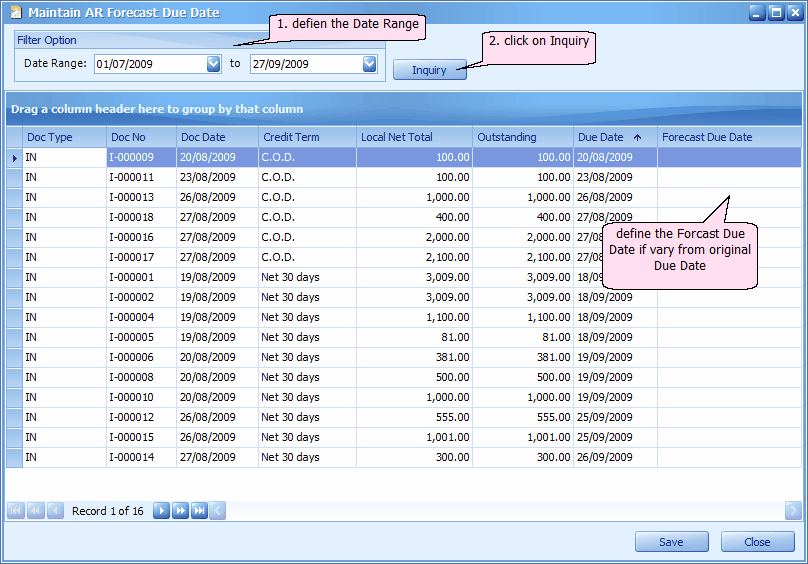
You may click on Preview to view detail report.
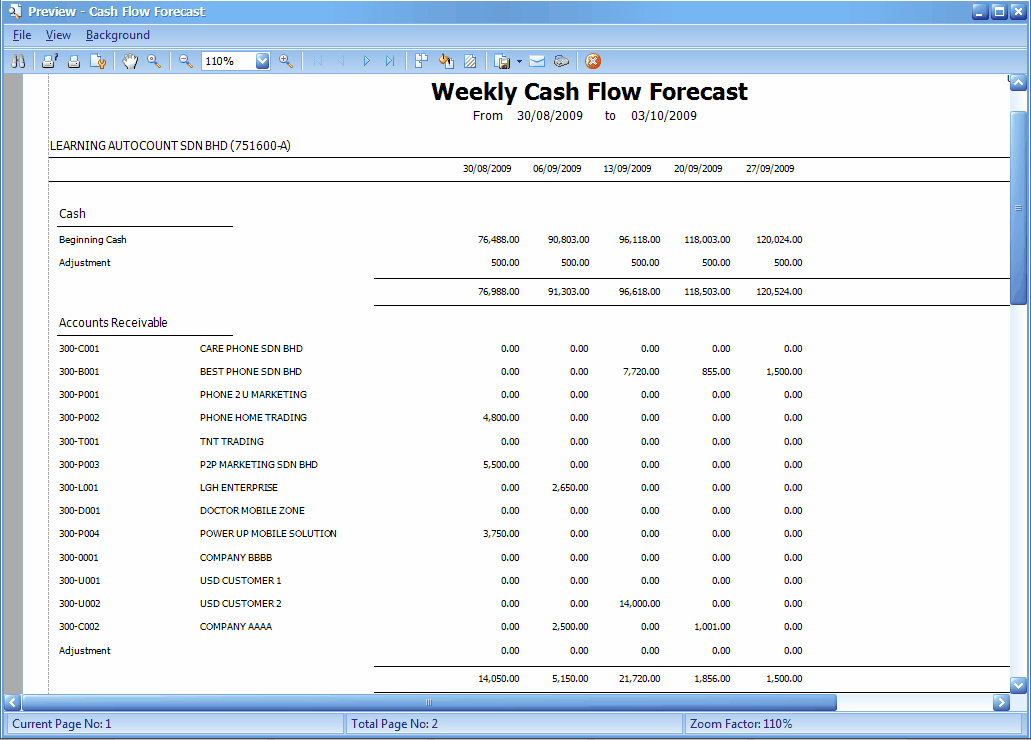
_____________________________________________________________
Send feedback about this topic to AutoCount. peter@autocountSoft.com
© 2010 Auto Count Sdn Bhd - Peter Tan. All rights reserved.