This is the place to maintain (add, edit, delete and print) chart of accounts.
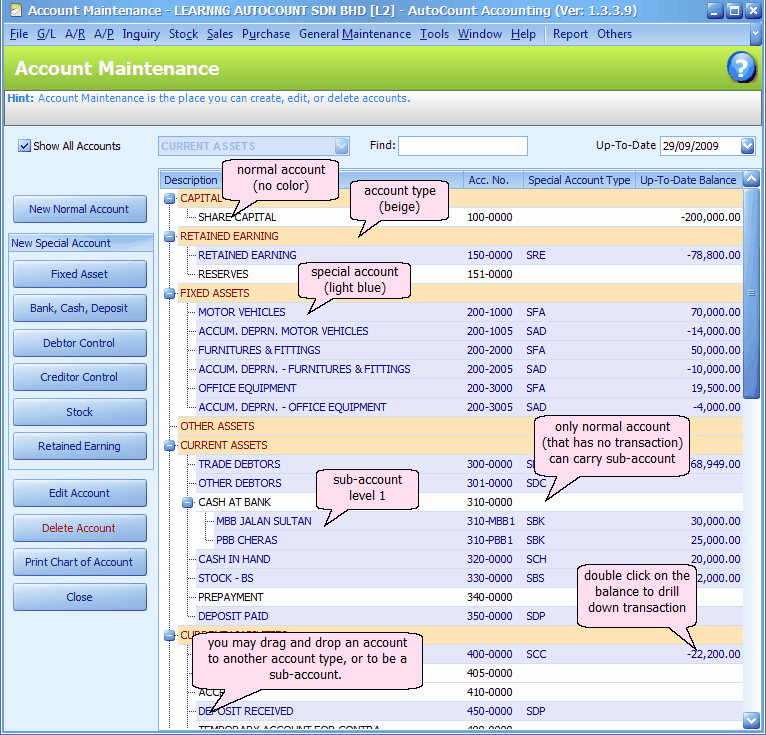
Account Code Format
Before all, verify (or modify, if needed) your account code format at Tools > Options > General > Account Code Format.
Note: 1. You may change the Account Code Format anytime, but earlier created account code will remain.
2. You can also use free format.
3. It's advisable to structure your chart of account in a way that is easy to search and according to reporting needs.
Show All Accounts
By default this checkbox is checked to display all accounts in the chart. Uncheck this checkbox if you would like to view only the selected account type:
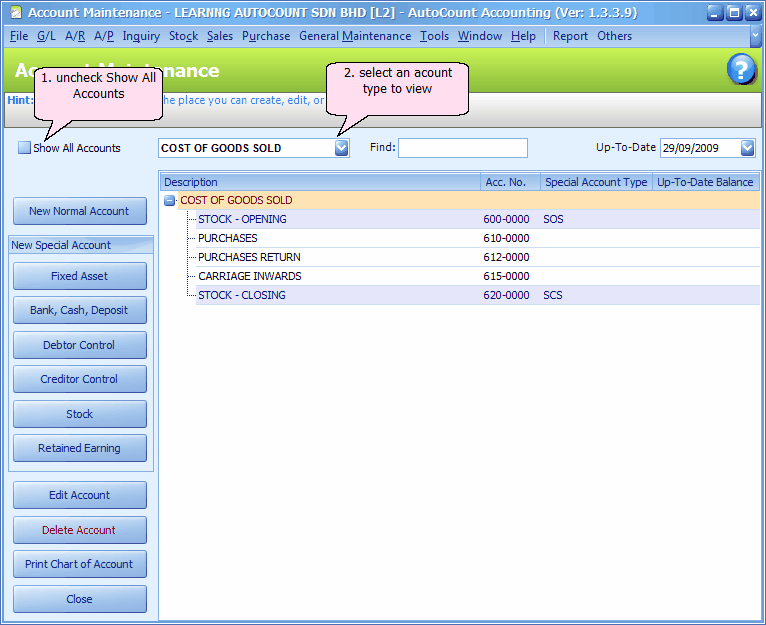
Sample Chart Of Account
During the creation of new account book (or First Time Login), if you have selected 'create sample Chart of Account', the chart of account will be displayed and you may just modify from existing chart of account, add whatever is necessary and delete/edit those unwanted accounts.
Find
Type a letter/string/number and press Enter to find and account, use F3 to find next.
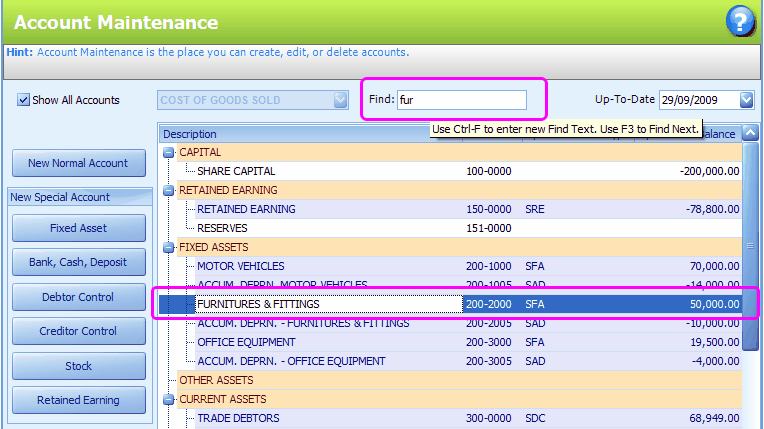
![]()
Used to create a ledger account which is not belonged to any of special account types.
To add a new normal account, highlight the account type, then click on this button (New Normal Account).
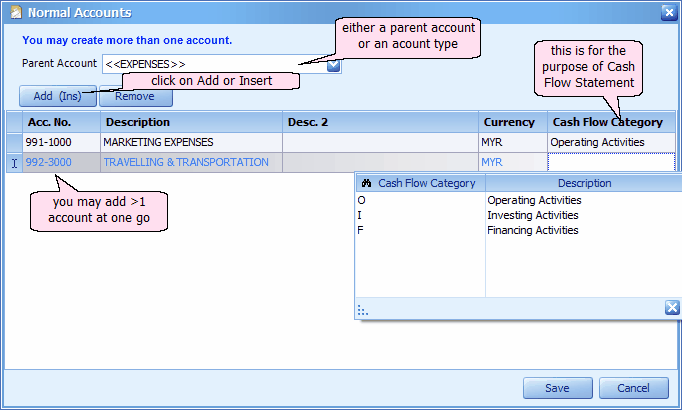
Parent Account: by default the system will tag the account (carries no balance) that you have highlighted, else the root (account type) will be selected.
![]()
This is used to maintain fixed asset accounts and accumulated depreciation accounts that are not parent accounts. These accounts need special treatment when carrying forward balances at the end of fiscal year and the balances will be used in Net Book Value report.
To create a pair of fixed asset account (together with its accumulated depreciation account), click on the button of Fixed Asset:
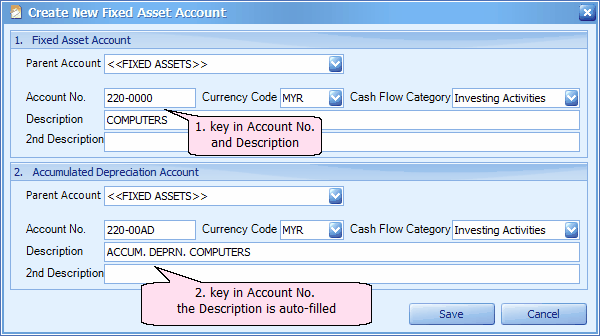
Save the accounts.
Go to Others > Maintain Fixed Assets Links
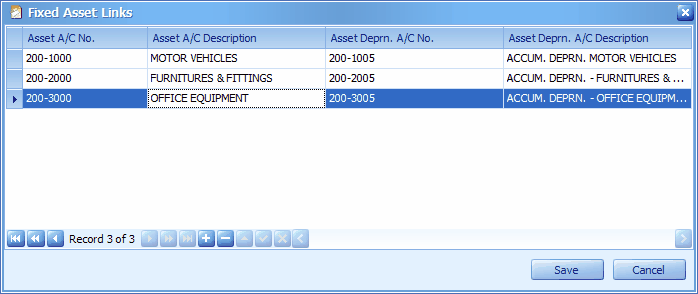
This screen shows the relationship (link) of each fixed assets account and its respective accumulated depreciation account.
You may click on '+' sign to add a link.
![]()
This is to maintain the following accounts:
1. bank accounts (and related payment methods)
2. cash accounts (and related payment methods)
3. deposit accounts (and related payment methods). * Deposits accounts is needed for AR/AP Deposit entries.
Each account may have more than one payment method but the name of payment method must be unique. (also refer to Payment Method Maintenance)
To create these special accounts, click on the button of Bank, Cash, Deposit:
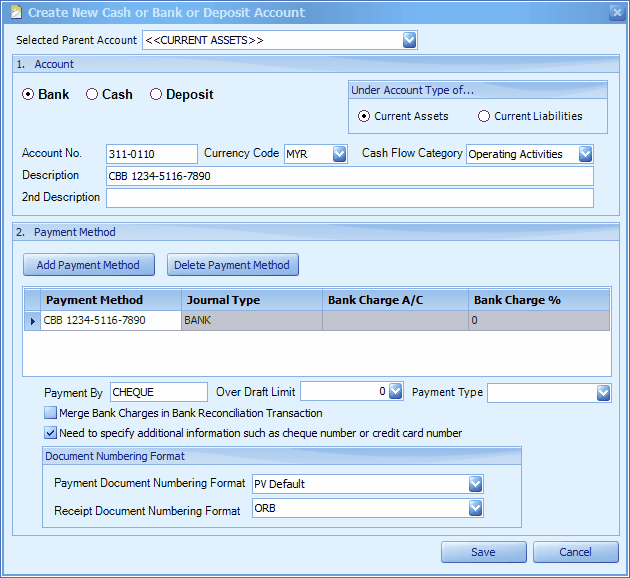
Select Parent Account: the highlighted parent account (if any) will be displayed, else the account type will display.
Account: choose either Bank, Cash or Deposit account. Then key in the Account No., Description, and select cash flow category.
Bank: examples of payment methods are: Cheque, Credit Card, Debit Card, Cash-In, ATM-Withdrawal, Direct Debit, TT ...
Cash: examples of payment methods are: Cash, Petty Cash, Floating Cash...
Deposit: examples of payment methods are: By Cash, By Cheque, By CCard...
Under Account Type of... : choose either current assets or current liabilities (only for deposit received).
Payment Method: the first payment method will be auto-filled (amendable), this name must be unique and not repeated.
Journal Type: choose the journal type of this payment method.
Bank Charge Account: select a G/L account for bank charges if bank charges is likely to incur.
Bank Charge Rate %: with this rate, bank charges amount will be automatically calculated when this payment method is selected in Cash Sales/Purchases and Cash Receipt/Payment.
Payment By: key in words such as 'Cash', 'Cheque', 'Credit Card' ... to be printed on vouchers/receipts.
Overdraft Limit: key in overdraft limit if any. (for reference only)
Payment Type: (version 1.3.3.22 onwards; previously this field is available only at General Maintenance > Payment Method Maintenance.)
Define the payment type for this payment method. This setting is used in Cash Sales/Purchase. (During Cash Sales/Purchase, when click on 'Cash' the first payment method with Payment Type = Cash will be adopted; when click on 'Credit Card' or 'Multi Payment' you may select the payment method respectively.
Merge Bank Charge Transaction in Bank Reconciliation: check this checkbox so that bank charges will be added/merged with payment/received amount in bank reconciliation listing. Otherwise bank charges will be displayed as separate items.
Need to specify additional information such as cheque number or credit card number: message will be prompted if cheque number/credit card number was not entered, however it does not prevent you from saving the transaction.
Payment Document Numbering Format: select a Payment Voucher document numbering format you have maintain at General Maintenance > Document Numbering Format Maintenance; else the default format will be used.
Receipt Document Numbering Format: select a Official Receipt document numbering format you have maintain at General Maintenance > Document Numbering Format Maintenance; else the default format will be used.
You may click on Add Payment Method to add a payment method under his account.
*You may want to assign the Payment Type of each payment method at Payment Method Maintenance.
![]()
This is used to create Debtor Control account. You may have more than 1 debtor control account but none of these control accounts should carry any transaction.
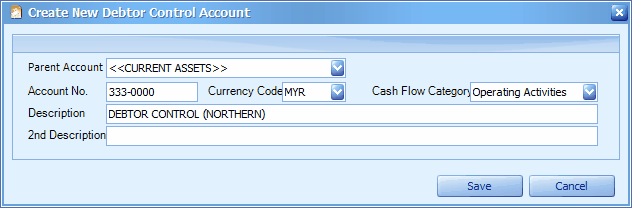
![]()
This is used to create Creditor Control account. You may have more than 1 creditor control account but none of these control accounts should carry any transaction.
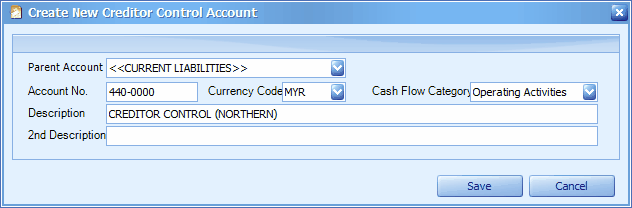
![]()
This is used to maintain a set of stock accounts (opening stock, closing stick, balance sheet stock). You may maintain more than one set of stock accounts.
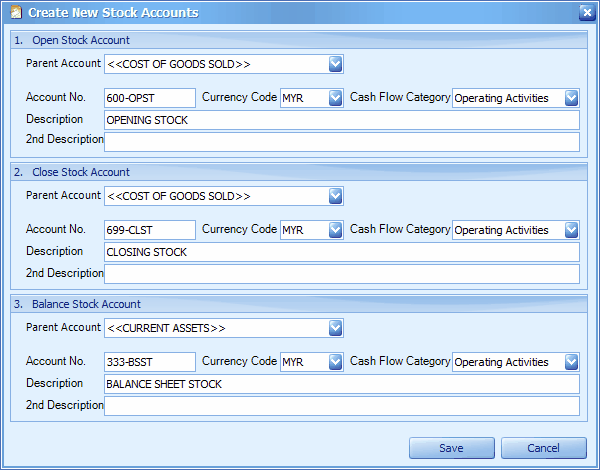
Go to Others > Maintain Stock Value Links
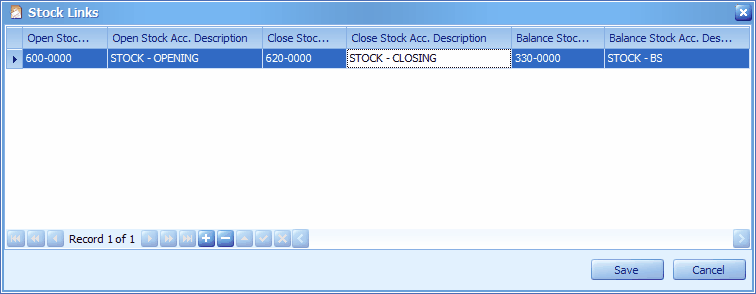
This screen shows the relationship (link) of stocks component accounts.
You may click on '+' sign to add a link.
![]()
This is used to maintain Retained Earning (or Retained Profit) account so that accumulated profit (except current year) can be shown.
There must have one and only one Retained Earning special account.
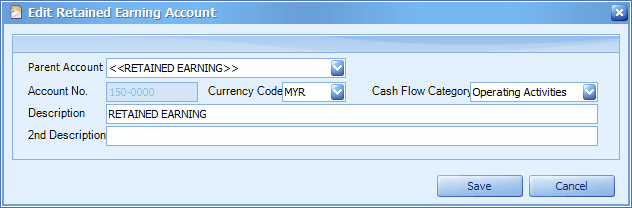
![]()
This is used to edit account description and other setting except account number.
To change account number, go to Tools > Change Code > Change Account Number
To change account type or parent account, just drag and drop the account onto target row.
![]()
This is used to delete account. Only accounts that carries no transaction, no balance, no sub-account and not being referred can be deleted.
![]()
This is used to preview/print chart of accounts.
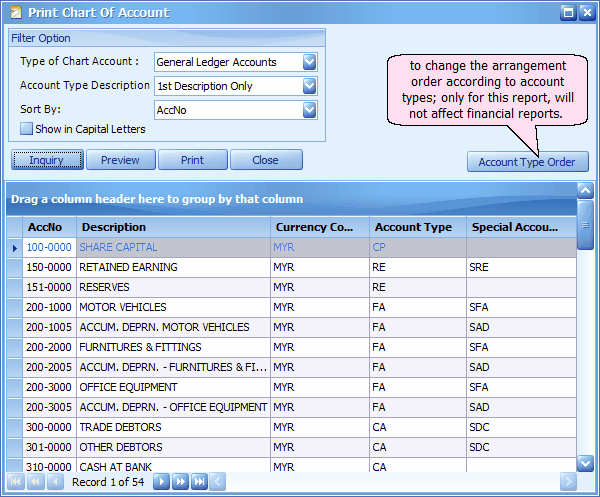
Click on Preview,
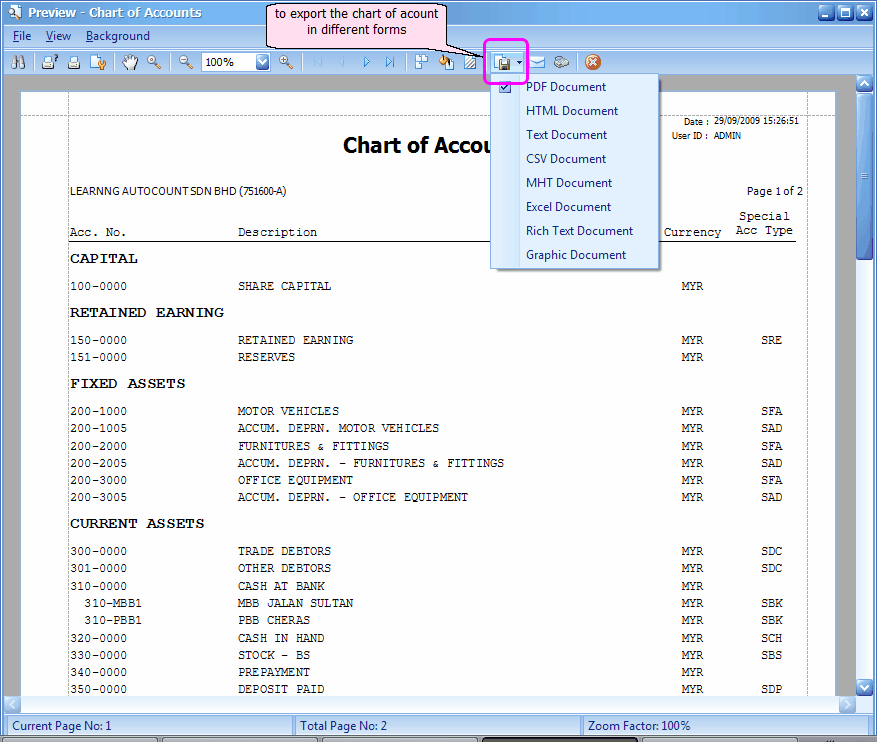
_____________________________________________________________
Send feedback about this topic to AutoCount. peter@autocountSoft.com
© 2010 Auto Count Sdn Bhd - Peter Tan. All rights reserved.