This is to create, edit or view A/P Invoice Entry.
A/P Invoice Entry is different from Purchase Invoice though they are both involving creditors:
| • | A/P Invoice Entry is an Accounting entry (no bill printing); while Purchase Invoice is a billing document (Invoice can be printed) |
| • | A/P Invoice Entry (upon save) will automatically update the related G/L accounts; Purchase Invoice (upon save) will post automatically (depends on option setting) the entries to A/P Invoice Entry and update the related G/L accounts. |
| • | A/P Invoice Entry is mainly used when you are not using Invoicing system; |
| • | You are not allowed to edit A/P Invoice Entry if it was posted from other source (Purchase Invoice). |
To Create New A/P Invoice Entry
Go to A/P > A/P Invoice Entry
Click on Create A New A/P Invoice
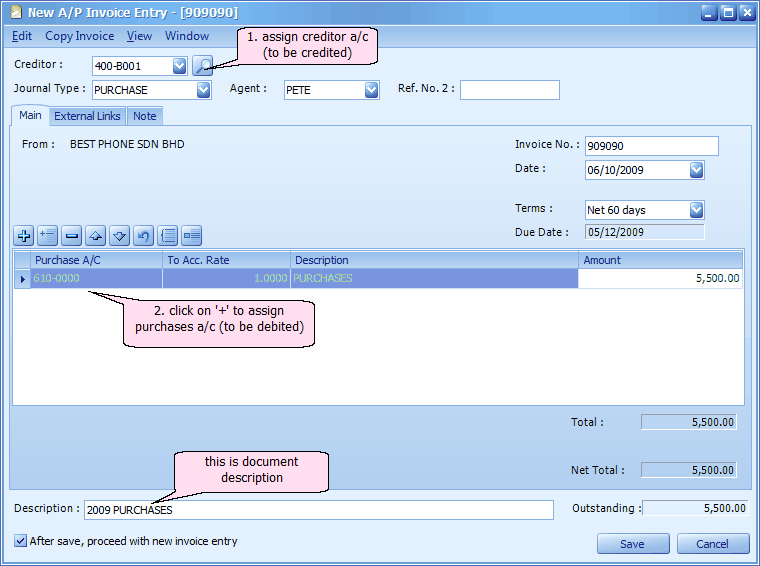
Creditor: key in the first number/alphabet, OR click on the drop down arrow button, OR click on Search button to assign/select a creditor number.
Journal Type: you may select the journal type if you have maintained more than one journal type belonged to this Entry Type (refer to Journal Type Maintenance)
Agent: assign a purchase agent (if any). The default Purchase Agent can be assigned in Creditor Maintenance.
Ref. No.2: key in other reference number if any.
Invoice No: key in the invoice number.
Date: system/computer date is automatically captured, you may click to change.
Terms: credit terms of this creditor.
Due Date: auto-calculated according to Date and Terms.
Purchase A/C: click on '+' sign to add a new row and select the account number; you may key in the first few number/letters of the account number/description and select from the lookup screen.
Description: this is called detail description... will capture the account description automatically (amendable)
Amount: key in the invoice amount. (add several rows if you want to show itemised amounts.)
Description: this is called document description...will remember from most recently keyed in description.
Outstanding: the outstanding amount of this Invoice. This value will change accordingly if payment/partial payment is made.
After save, proceed with new Invoice entry: when this is checked, a fresh screen will be ready for new entries upon Save; if unchecked will exit the transaction screen upon Save.
(You may go to Edit menu to copy/paste the whole document or highlighted details to/from clipboard; you may also save the entries to K.I.V. folder.)
(You may go to Copy Invoice menu to Copy From/To other/new Invoice Entry.)
(You may go to View > View Posting Details to view the details of posting (double entries) that going to take place.)
(also refer to Common Function in Transaction Screen)
New! Auto-running number for A/P Invoice, A/P Credit Note, and A/P Debit Note (version 1.3.5.06 or later).
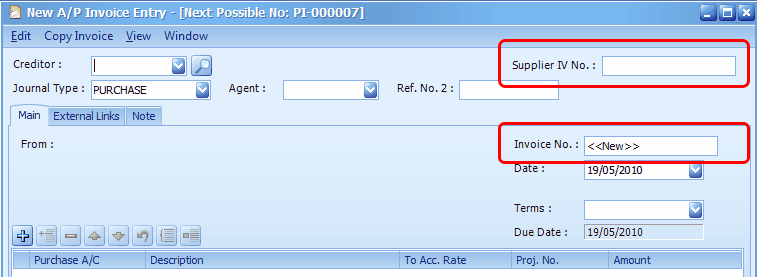
The field of Invoice No. can now be set as auto-running number (define by user), a new field Supplier IV No. is created to key in the supplier's invoice number.
When upgrade from older version, the original value in Document number column (Invoice No.) will be copied to a new column called SupplierInvoiceNo (Supplier IV No.), and the value of the Document number will be filled with the Purchase Invoice Number or Cash Purchase Number. And the Document number column becomes unique.
When posting from A/P Invoice to G/L, the Document number will be posted to Ref. No. 1 column, the SupplierInvoiceNo will be posted to Ref. No. 2 column.
A/P Invoice Entry Listing
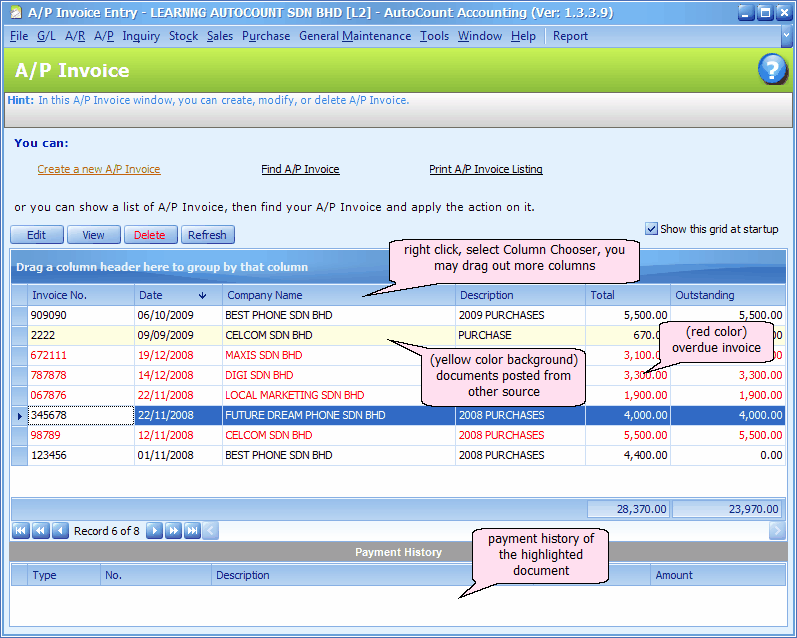
Print A/P Invoice Listing
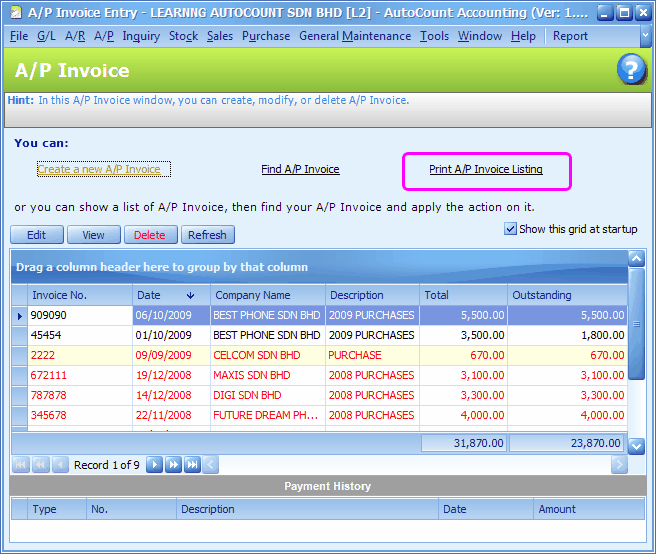
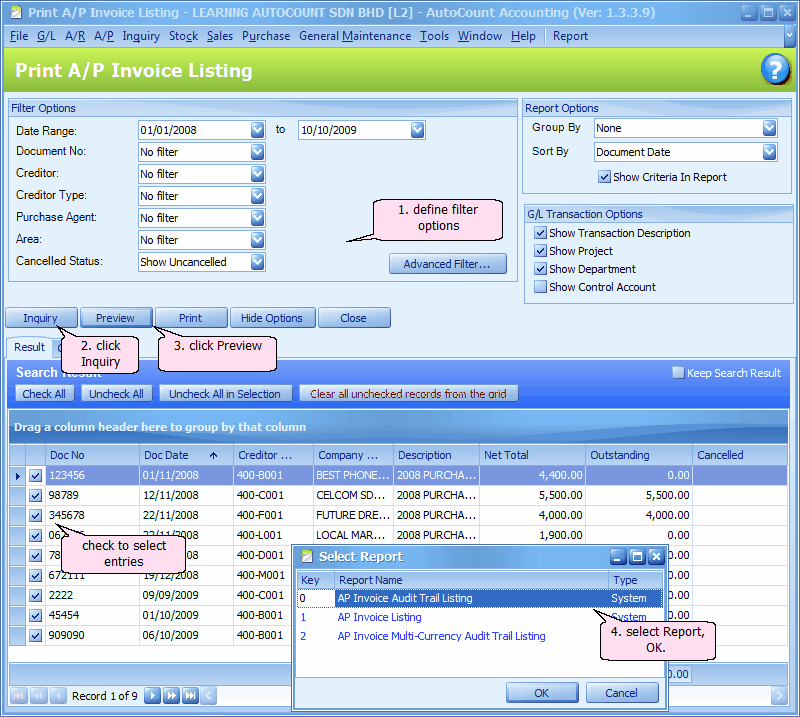
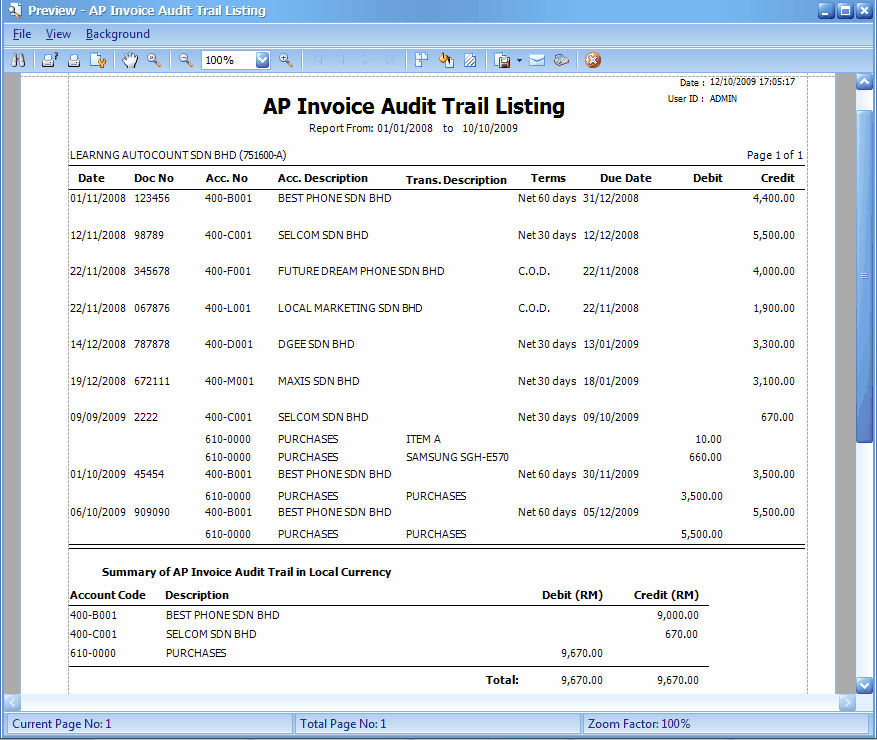
_____________________________________________________________
Send feedback about this topic to AutoCount. peter@autocountSoft.com
© 2010 Auto Count Sdn Bhd - Peter Tan. All rights reserved.