This setting should be done with all the related hardware connected to the terminal PC.
At APOS main screen, click on Configuration > Device Option
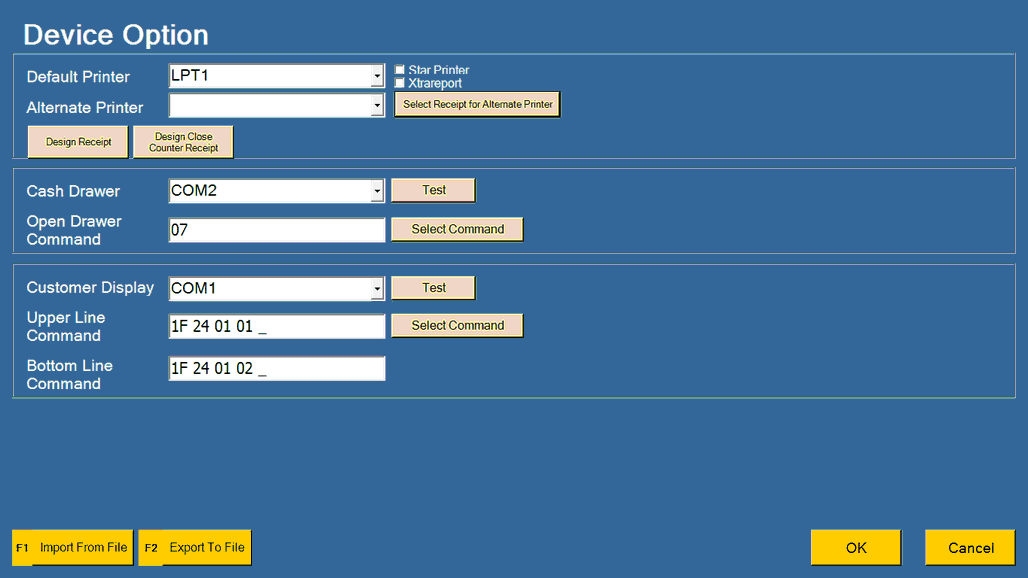
Default Printer: select the connection method of your printer (COM port or LPT port) or the printer driver. If Extrareport is not checked, it means to use the default report .... if checked, user can click on Design Receipt to design the different format ...then specify which is to be used as default format when you pres F12 to switch between Default and Alternate Printers... if you did not specify the default format, user will need to scroll down to select the format during transaction,,,
Star Printer: this box must be checked if you are using Star printer.
Xtrareport: check this box to customize and use receipt printout of Xtrareport instead of default receipt printing format. The Xtrareport is graphic base and take longer time to print; while default receipt printing format is character based, faster and nicer.
Design Receipt / Design Close Counter Receipt: this two types of receipt needed customize if Xtrareport is checked.
Alternate Printer: if there is alternative printer, it must use Xtrareport format.... you may set the default format also, so that during transaction user can use F12 to switch between Default Printer and Alternate Printer.
Cash Drawer: select how your cash drawer is connected.
Test: testing the cash drawer.
Open Drawer Command: click on Select Command to select either Serial Port, Epson or Citizen/Star. OR key in the command provided by hardware vendor.
Customer Display: select how the customer display is connected.
Test: test the customer display.
Upper/Lower Line Command: click on Select Command to select an appropriate command. OR key in the command provided by hardware vendor.
Export To File: to export this Device Option setting to a file so that you can import it to another PC with same Device Option Setting.
Import From File: Import the Device Option file which was exported from another PC.
_____________________________________________________________
Send feedback about this topic to AutoCount. peter@autocountSoft.com
© 2010 Auto Count Sdn Bhd - Peter Tan. All rights reserved.