This module allows you to maintain and use User Defined Fields.
Go to Tools > Program Control > Module Setting
Check the checkbox of UDF to enable it.
Login to Management Studio
To use this feature, you have to access to AutoCount Accounting Management Studio.
Go to Start > All Programs > AutoCount Accounting > AutoCount Accounting Management Studio
Select the account book you wish to add UDF, and login as ADMIN (only ADMIN user is allowed to access to this program)
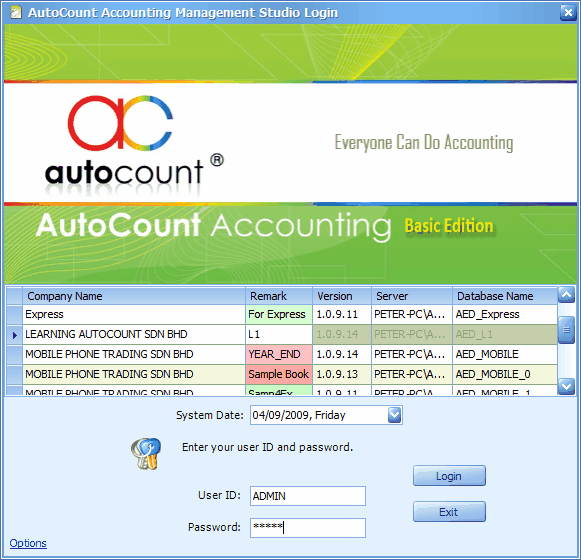
Add/Maintain UDF
Go to Tools > User Defined Field
Highlight to select a table,
For example I have selected Invoice (which means Invoice Master, as opposed to Invoice Detail)
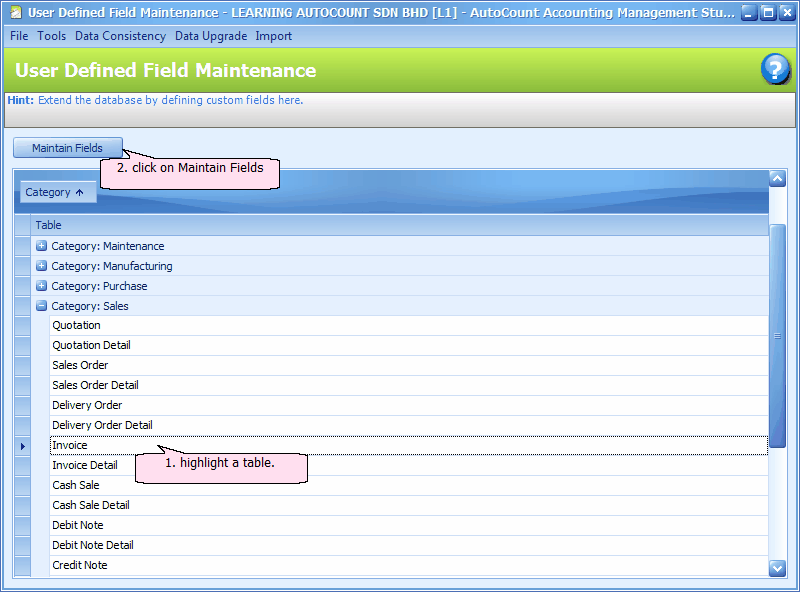
Click on Maintain Fields,
Click on '+' sign to add a UDF,
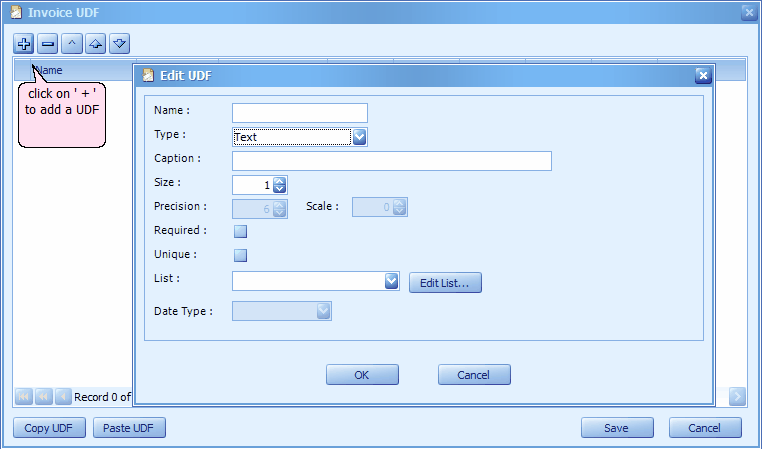
Name: assign a name to this UDF, e.g. HOBBY, DOB, EDUCATION....
Caption: name of the field to be displayed on the interface.
Type: There are several UDF types available: Text, Decimal, Integer, Date, Boolean, Memo, ImageLink, RichText, System.
Required: check this checkbox to make input compulsory
Unique: check this checkbox to prevent repetitive input value
Type = Text
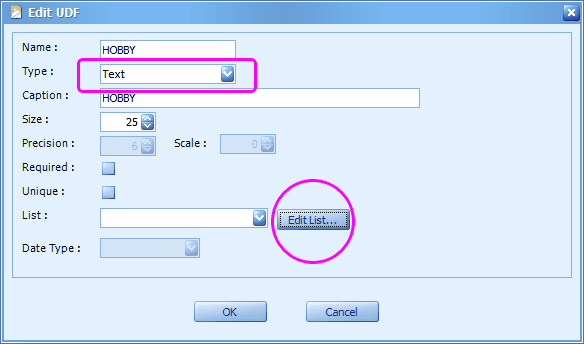
Text: you may either allow a free text box or maintain a combo box; text is alpha-numeric
Size: maximum length of text box is 4000
List: to adopt a combo box which was maintained by using Edit List.
Edit List: click on this button, click on Add, key in List Name and strings for combo box selection.
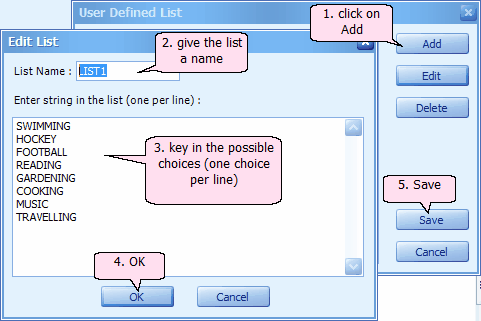
(Note: the list can be modified at AutoCount Accounting > General Maintenance > User Defined List Maintenance.)
Then click on OK, Save.
Click on drop down button to select from the list. Then OK.
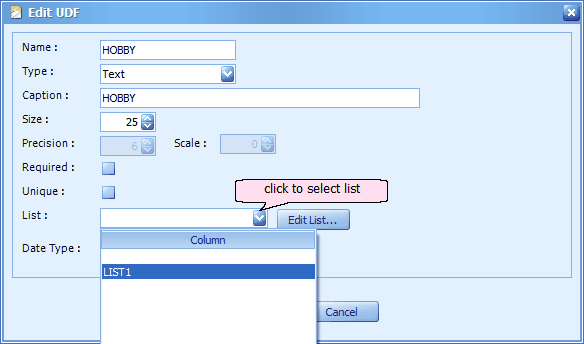
Type = Decimal
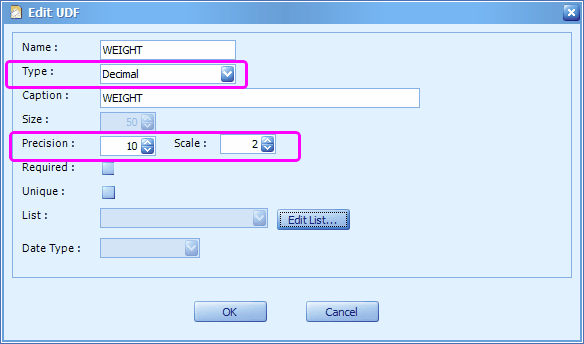
Decimal means a number with decimal points.
Precision: number of digits
Scale: number of decimal points.
Type = Integer
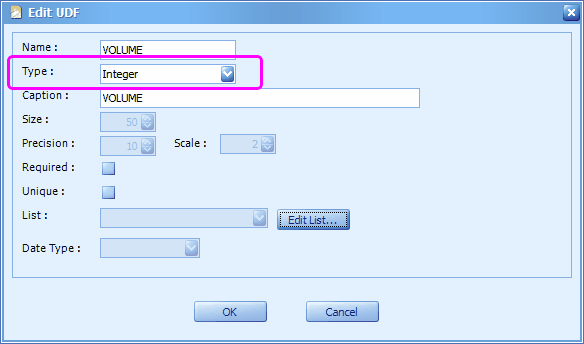
Integer: means a number without decimal points.
Type = Date
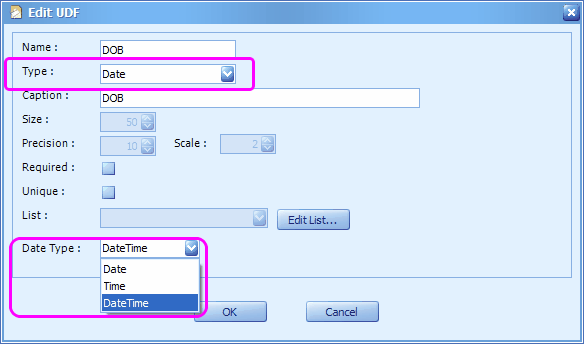
Date: means a field to enter date, time, or both.
Date Type: can be either Date, Time or DateTime
Type = Boolean
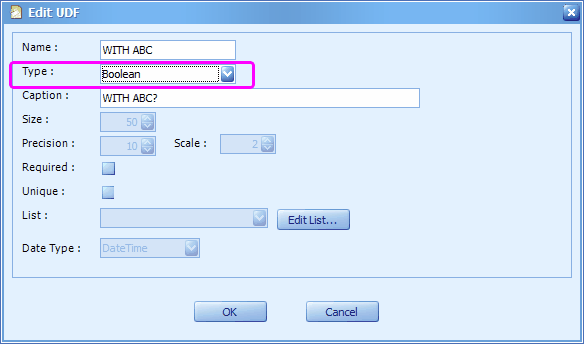
Boolean: means either true or false
Type = Memo
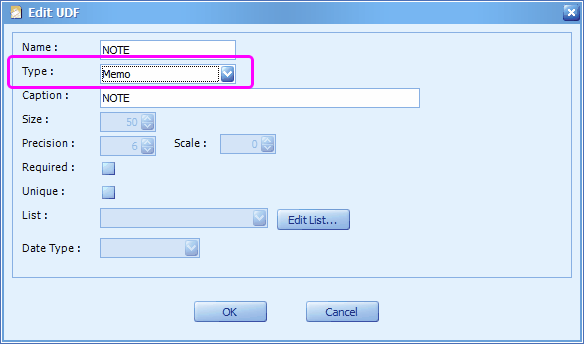
Memo: means multi-line free text (plain text)
Type = ImageLink

ImageLink: means to store the linking path to a image file.
Type = RichText
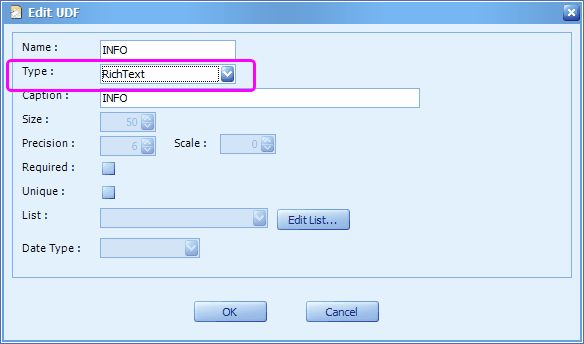
RichText: means multi-line free text (rich text)
Type = System
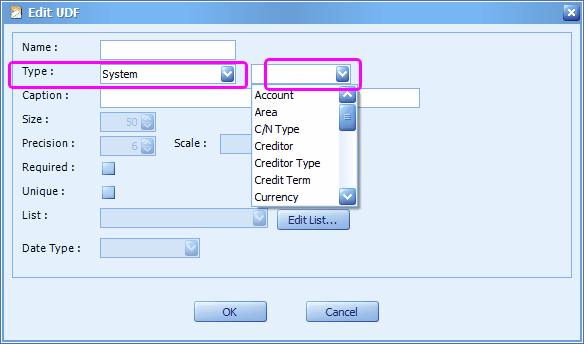
System: means the data will be linked to existing system master file data, such as:
Item Code
Item Group
Item Type
Debtor Code
Creditor Code
Account No, and etc
Copy/Paste UDF
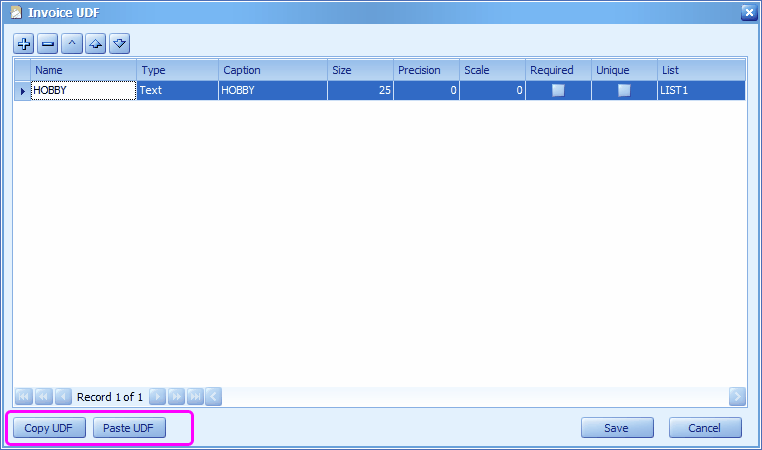
Click on Copy UDF to copy highlighted UDF from this category/table, then you may go to another category/table and click on Paste UDF to paste the UDF.
The Effect
Go to AutoCount Accounting, login to the same account book,
Try to add a new Invoice, click on User Define Field tab, the UDF is ready to use.
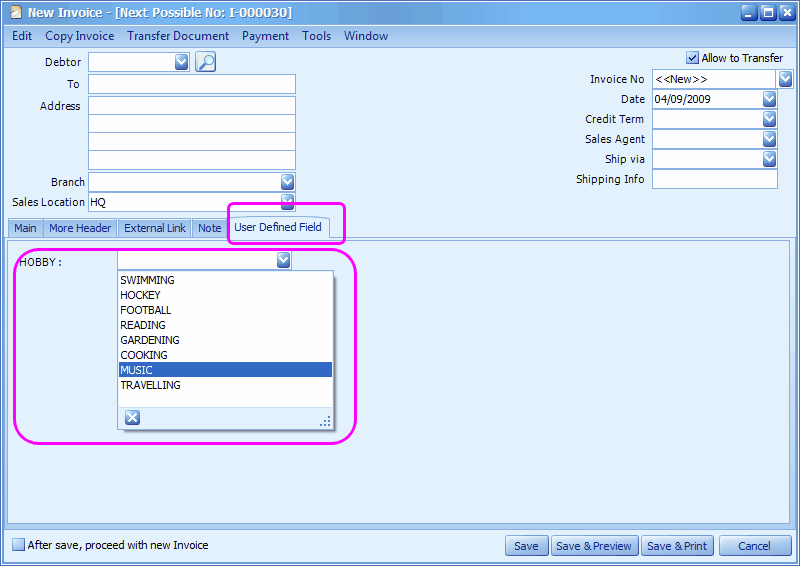
Note: UDF can be exported from one account book and imported to another account book. (Tools > Import/Export User Defined Field and Scripting)
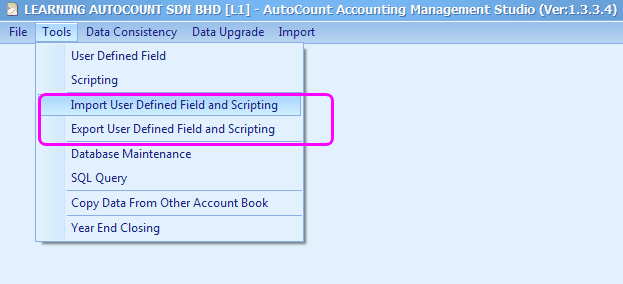
_____________________________________________________________
Send feedback about this topic to AutoCount. peter@autocountSoft.com
© 2010 Auto Count Sdn Bhd - Peter Tan. All rights reserved.