This is to view/print trial balance report.
Go to G/L > Trial Balance Report
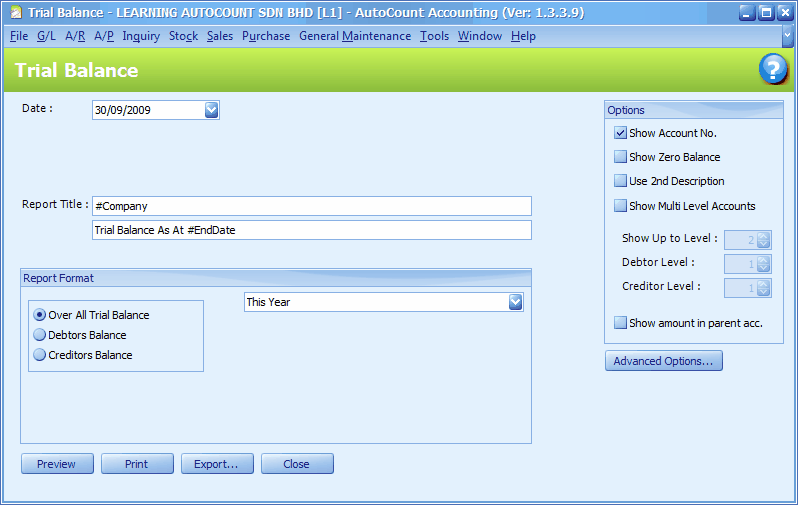
Date: define the date as at..
Report Title: (first row) '#Company' means the company name as maintained at Company Profile; (second row) '#EndDate' means the Date you have defined at the top of this screen.
Report Format
Overall Trial Balance: normal trial balance to include all G/L accounts (including Debtor/Creditor Control accounts but not the personal accounts).
Debtors Balance: list of debtors and their outstanding balances
Creditors Balance: list of creditors and their outstanding balances
Formats available are as below:
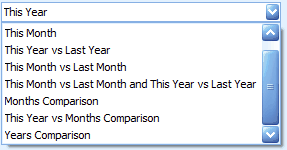
New format: Current Balance with Balance B/f (version 1.3.3.26 onwards)
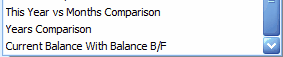
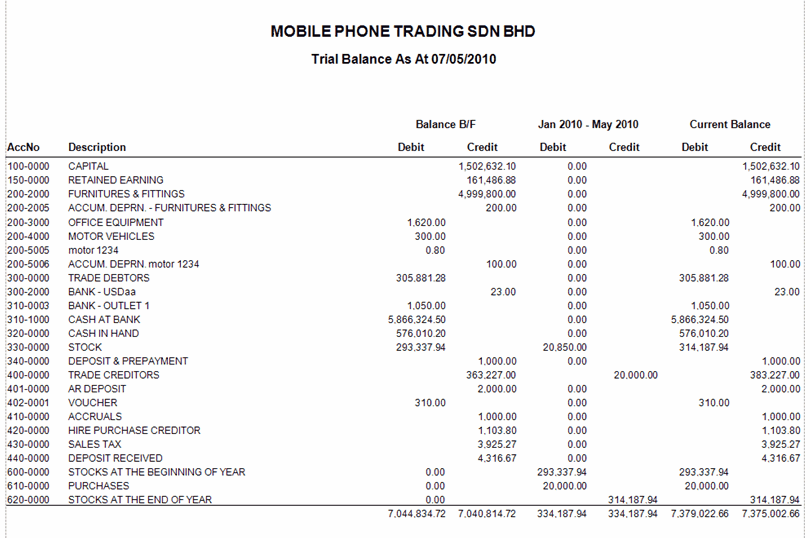
Options
Show Account No.: to show account number of each ledger account
Show Zero Balance: to include accounts with zero balance
Use 2nd Description: to show the 2nd row of account description instead of the first row
Show Multi Level Accounts: to show parent as well as sub-accounts, maximum level up to 20 levels (for G/L accounts) and 4 levels (for personal accounts)
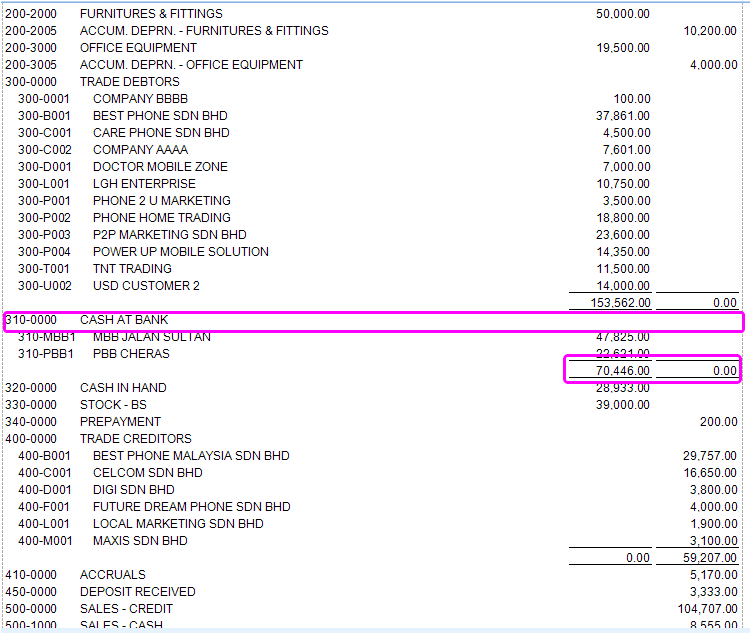
Show amount in parent acc.: to show total amount in each parent account when Show Multi Level Accounts is on. If unchecked, an additional row will be inserted after the last sub-account to show the subtotal.
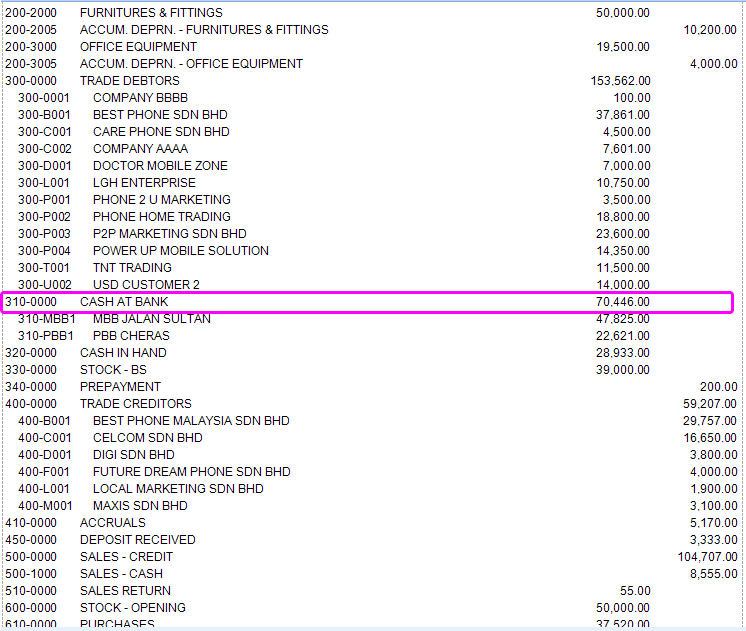
Advanced Options...
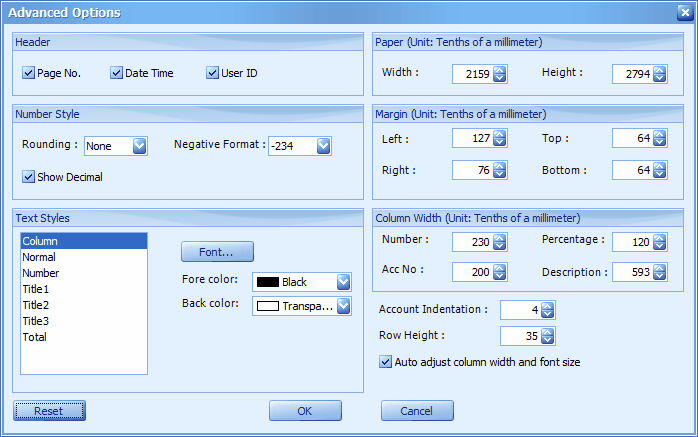
Header: to show Page Number, Date & Time, and User ID on the report header
Number Style: option to round up to 10, 100, 1000, or 10000; option for format of negative amount; option to show decimal.
Text Styles: define separately the font and color for Column (column header), Normal (account no. and description), Number (amount), Title (report titles) and Total (total amount)
Paper: to set the width and height of printing paper. (e.g. 2159 unit = 215.9 mm)
Margin: to set the margin of left, right, top and bottom (e.g. 127 unit = 12.7 mm)
Column Width: to set the width of the columns of Number, Acc No, Percentage and Description (e.g. 230 unit = 23.0 mm)
Account Indentation: to set the indentation of sub-accounts
Row Height: to set the height of rows
Auto adjust column width and font size: to make auto adjustment according to paper size
Reset: to use the default setting
OK: to save the setting
Cancel: to cancel changes and return to previous screen (same as pressing Esc button on your keyboard)
Click on Preview,
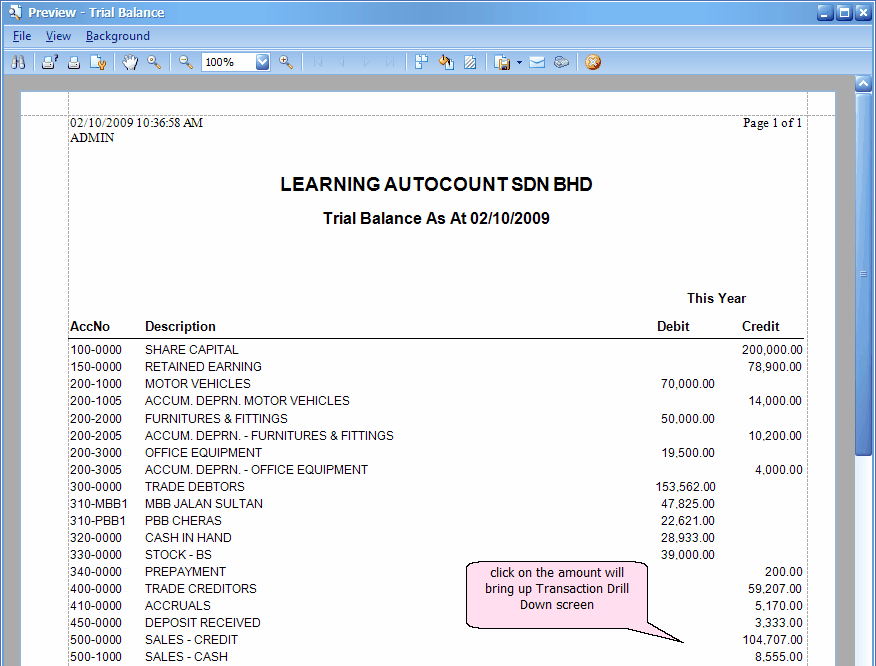
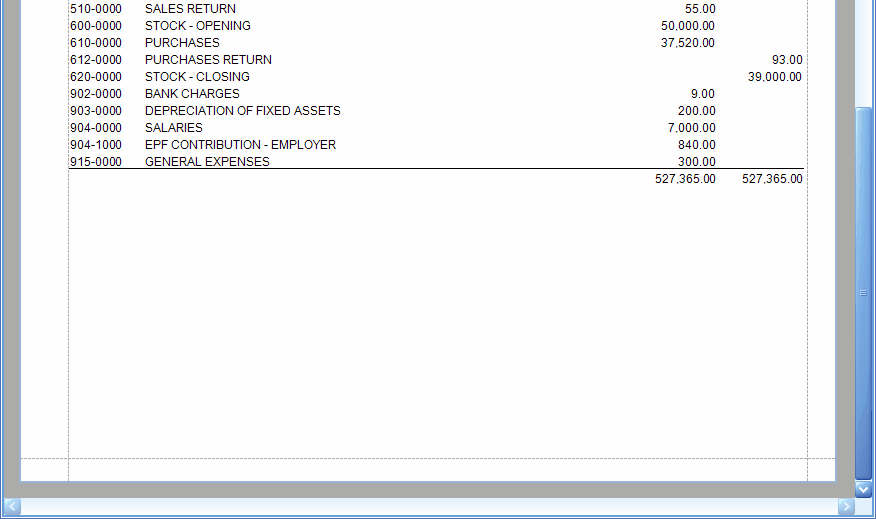
Click on the amount of any account, e.g. Sales
A Transaction Drill Down screen will be prompted, listing the transaction entries that contributed to this amount.
Double click on any of the entries will drill in to the source document.
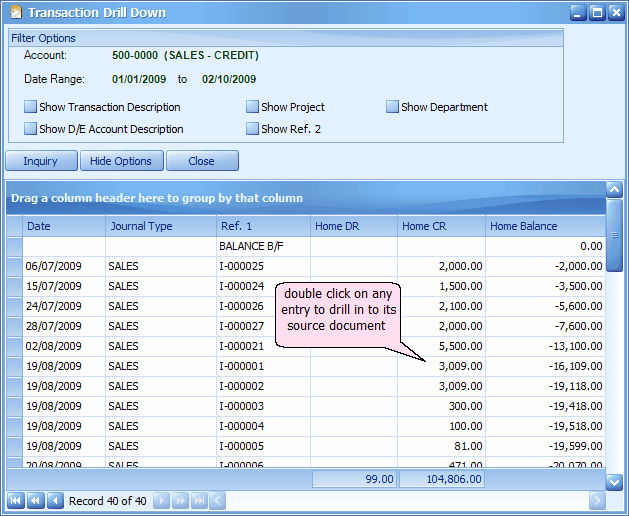
_____________________________________________________________
Send feedback about this topic to AutoCount. peter@autocountSoft.com
© 2010 Auto Count Sdn Bhd - Peter Tan. All rights reserved.