This is used to view/print stock status report.
Go to Stock > Stock Status Report
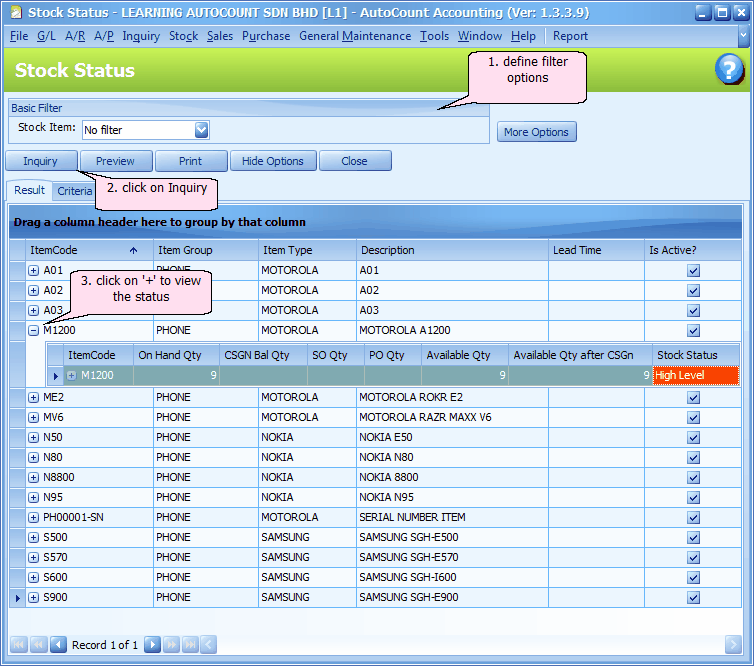
Basic Filter
Stock Item: choose either No filter, Filter by range or Filter by multi-select. (New: From version 1.5.012 onwards) For 'Filter by range' and 'Filter by multi-select', you may Press F3 to launch Item Search function.
More Options
Filter Options
Stock Group: choose either No filter, Filter by range or Filter by multi-select
Stock Item Type: choose either No filter, Filter by range or Filter by multi-select
Item Active Options: define whether to print only active items or include inactive items.
Report Options
Group by: choose one of the following options: None, Item Group, Item Type.
Show Criteria in Report: to show selected options in report
Inquiry: to refresh and show the result of filter options and report options.
Preview: to preview report to be printed
Print: to select printer and print report
Hide Options: to hide the Options portion so that the screen has more space for details. Click on Show Options to show it again.
Close: close the screen
Click on Preview
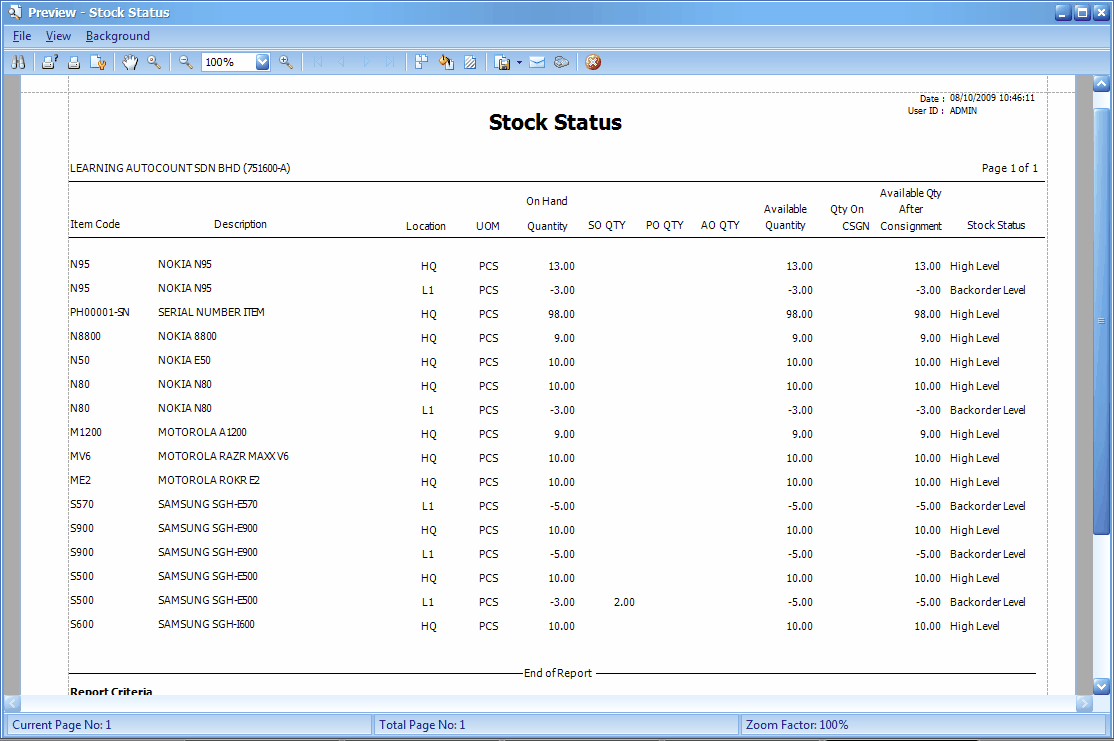
Stock Status:
Backorder Level: when stock available quantity is ≤ 0
Reorder Level: when stock available quantity is ≤ Reorder Level (Stock Item Maintenance)
Low Level: when stock available quantity is ≥ Min Qty and < Normal Level (Stock Item Maintenance)
Healthy Level: when stock available quantity is ≥ Normal Level and ≤ Max. Qty (Stock Item Maintenance)
High Level: when stock available quantity is > Max Qty (Stock Item Maintenance)
Balance quantity = On Hand quantity, or physical stock quantity.
Available quantity = On Hand quantity - Outstanding S/O quantity + Outstanding PO quantity + Stock Assembly Order quantity (finished goods) - Stock Assembly Order quantity (raw materials)
Available quantity after Consignment = Available quantity - Sales Consignment quantity + Purchase Consignment quantity
_____________________________________________________________
Send feedback about this topic to AutoCount. peter@autocountSoft.com
© 2010 Auto Count Sdn Bhd - Peter Tan. All rights reserved.