This module allows items with serial numbers, including transaction and reports.
Go to Tools > Program Control > Module Setting
Check the checkbox of Serial No. to enable it.
Maintain Item With Serial Number
Go to Stock > Stock Item Maintenance
Add/Edit an item, check the checkbox of Controlled by serial No
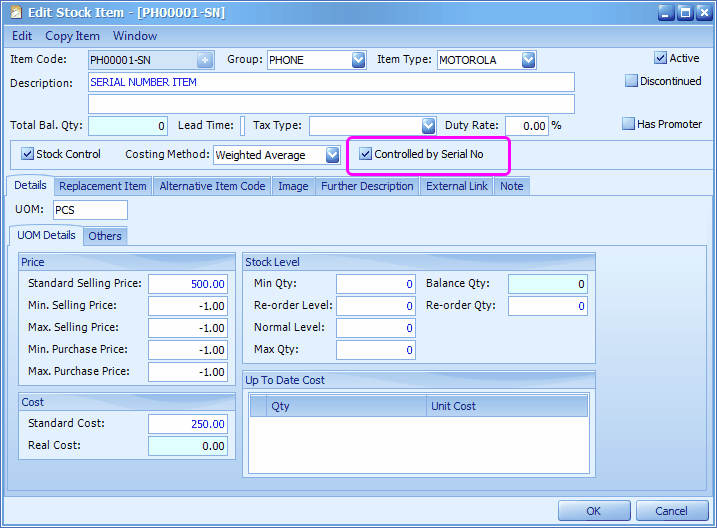
Maintain Opening Balance for Items with Serial No.
Go to Stock > More Stock Maintenance > Item Opening Balance Maintenance
Define filter options, then click on Apply Filter,
Click on Auto Generate Opening Balance By Filter Criteria,
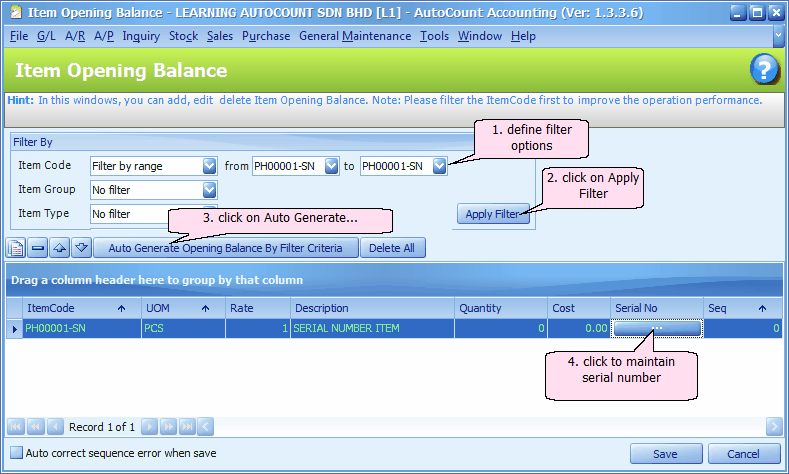
You may key in quantity under Quantity column, and then click on ![]() button under Serial No column to maintain serial numbers;
button under Serial No column to maintain serial numbers;
OR, you may directly click on ![]() button under Serial No column to maintain serial numbers, and then let the system auto generate its opening quantity.
button under Serial No column to maintain serial numbers, and then let the system auto generate its opening quantity.
Click on ![]() button,
button,
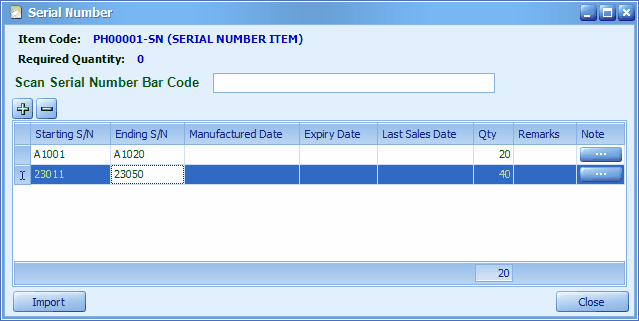
Click on '+' sign to add a new row.
If it is a continuous running S/N, by keying in Starting and Ending S/N, quantity (Qty) will be calculated automatically,
(You may scan serial number from Bar Code (for Starting and Ending S/N).... )
(You may also click on Import to import serial numbers from a text file.)
Click on Close,
Total opening balance (Quantity column) is filled.
Click on Save.
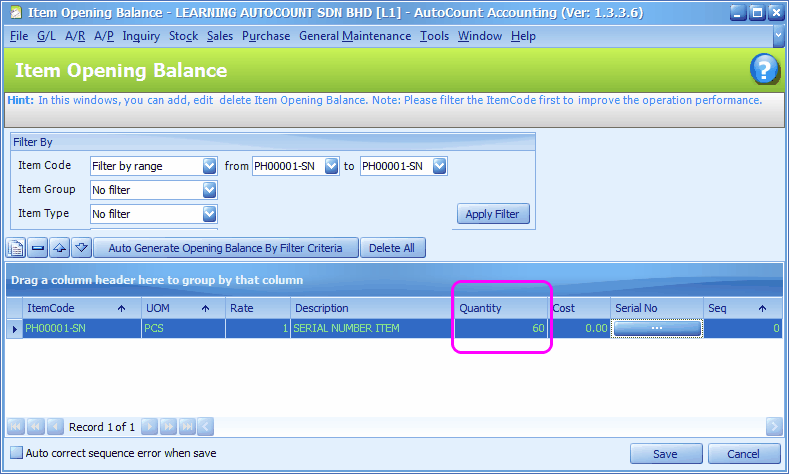
Purchase of Item with Serial Number
Go to Purchase > Purchase Invoice (or Goods Received Note, or Cash Purchase..)
Click on Create A New Purchase Invoice
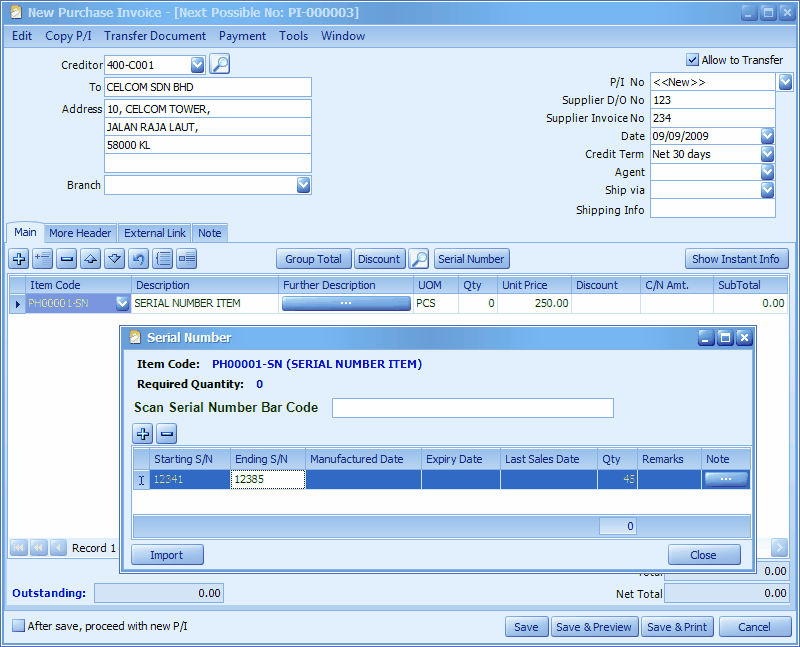
Click on '+' sign to select an item with serial number, the Serial Number window will be prompted to scan/key in the Starting and Ending S/N, then click on Close,
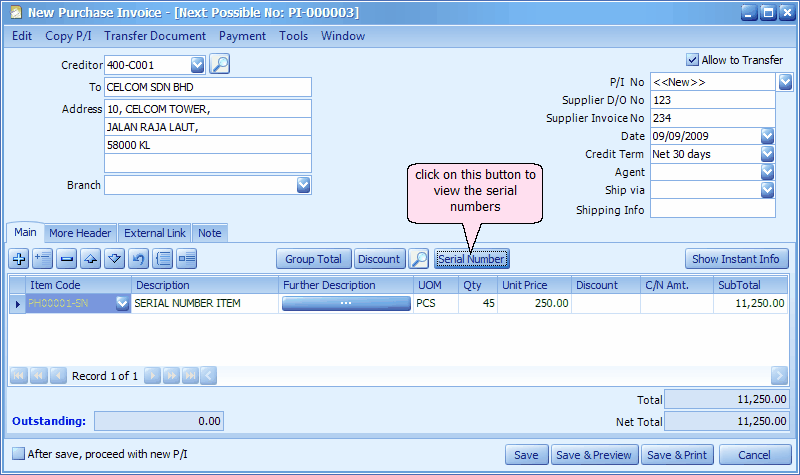
You may notice that the quantity (Qty) field is filled and you may click on Serial Number button to bring up Serial Number window again.
Click on Save & Preview, the printout will look like this,
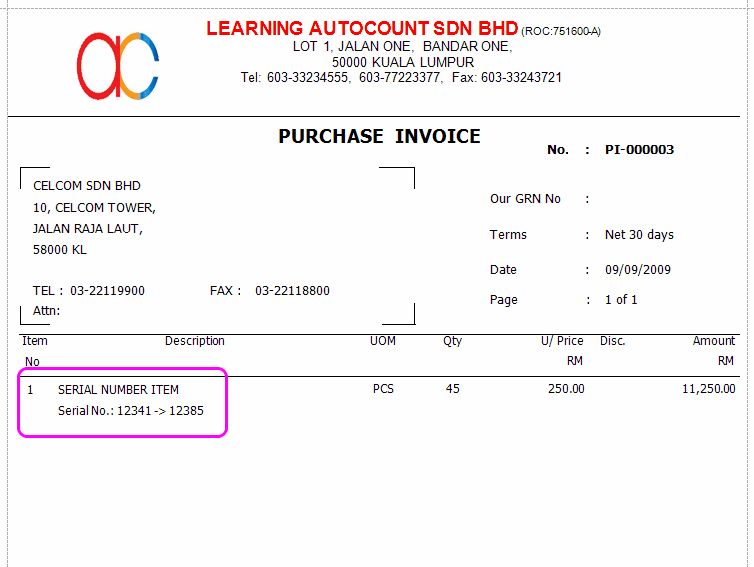
Sale of Item with Serial Number
Go to Sales > Invoice (or Delivery Order, or Cash Sales ....)
Click on Create A New Invoice
Click on '+' sign to add a transaction row, select an Item with serial number, the following windows will be displayed:
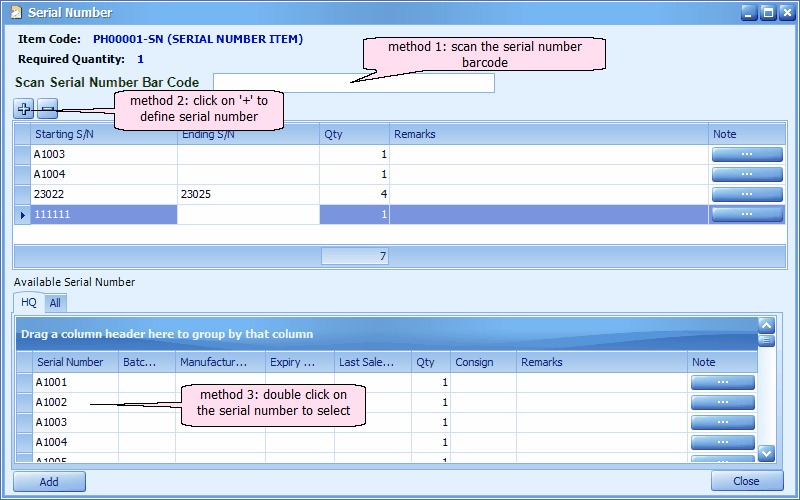
There are several ways to assign serial numbers during transaction:
a) Scanning S/N barcode (place cursor on the field of Scan Serial Number Bar Code); or
b) Double click on serial number from Available Serial Number table; or
c) Click on '+' sign and key in the Starting and Ending S/N... (if numbers are continuous).
(note: you may also scan / key in serial numbers that are currently not in the list of Available Serial Number)
Click on Close
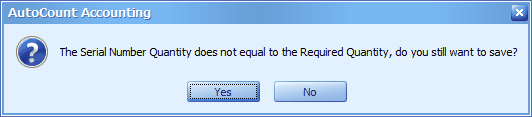
Click on Yes
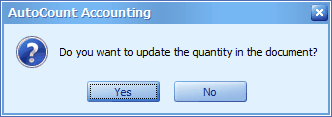
Click on Yes to update the quantity in Qty column.
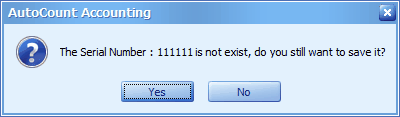
Click on Yes to acknowledge the message and proceed to the transaction screen.
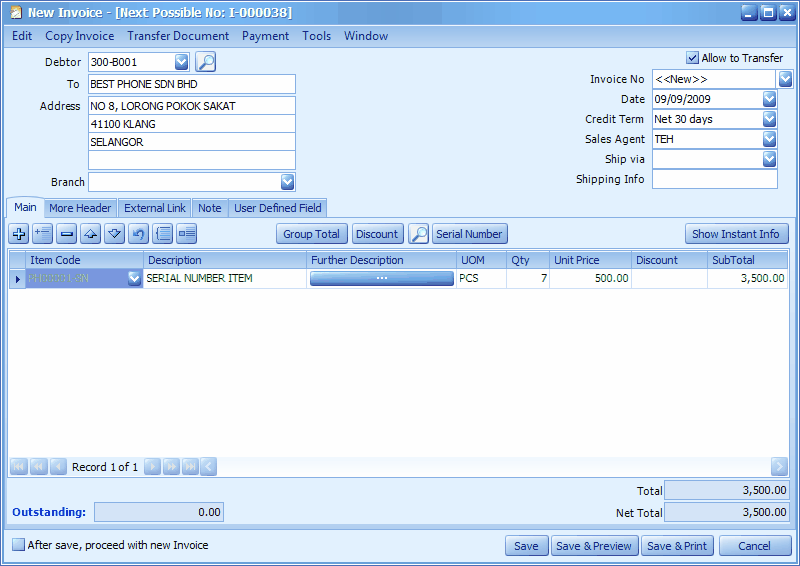
Click on Save & Preview.
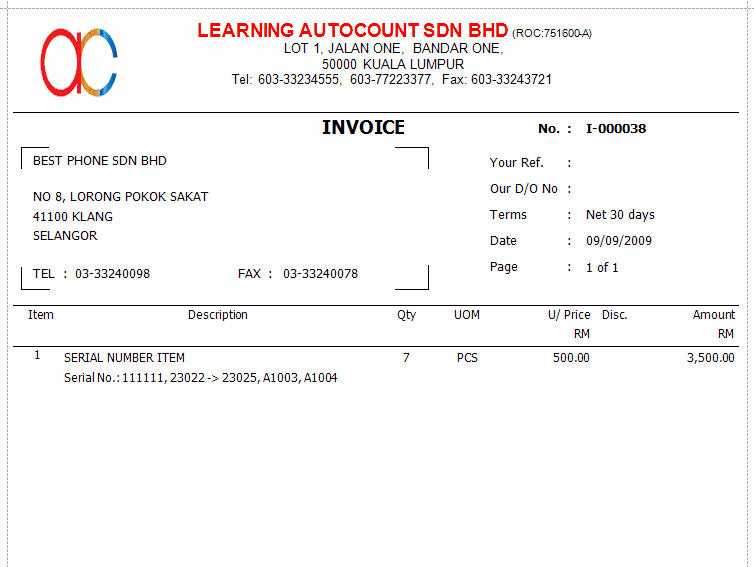
Available Serial Number Inquiry
Go to Inquiry > Available Serial Number Inquiry
Select an item with serial number, and all serial numbers that are still available will be listed:
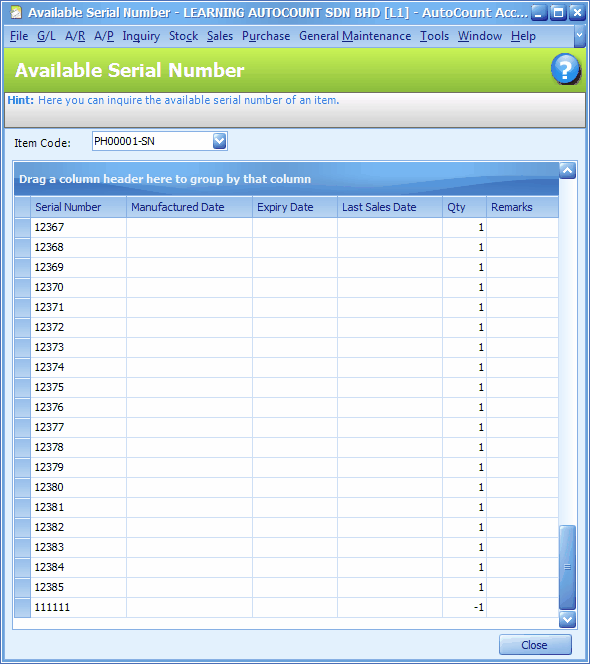
The serial number '111111' is indicated with a '-1' quantity, this is because I have sold this serial number while it was not in the available list.
Something must be done to get rid of this '-1' quantity so that stock report will be corrected.
What needed to be done is to add back one unit of this item with this serial number '111111', by using one of the following documents:
a) Stock > Stock Receive or Stock Adjustment (if there was an omission or miscount of stock)
b) Stock > Stock Transfer (if the serial number was physically transferred from other location but not yet recorded)
b) Sales > Credit Note (if there was a return of this Serial Number but not recorded)
c) Purchase > Goods Received Note or Purchase Invoice or Cash Purchase (if there was a goods received but not recorded)
Serial Number Transaction Inquiry
Go to Inquiry > Serial Number Transaction Inquiry
Select an item code. select a serial number, and all the transaction records of such serial number will be listed:
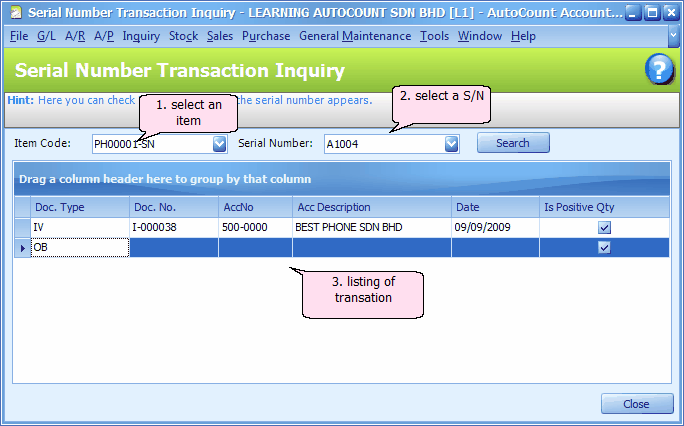
Serial Number Stock Card Report
Go to Stock > Stock Card Report
Define filter option, click on Inquiry.
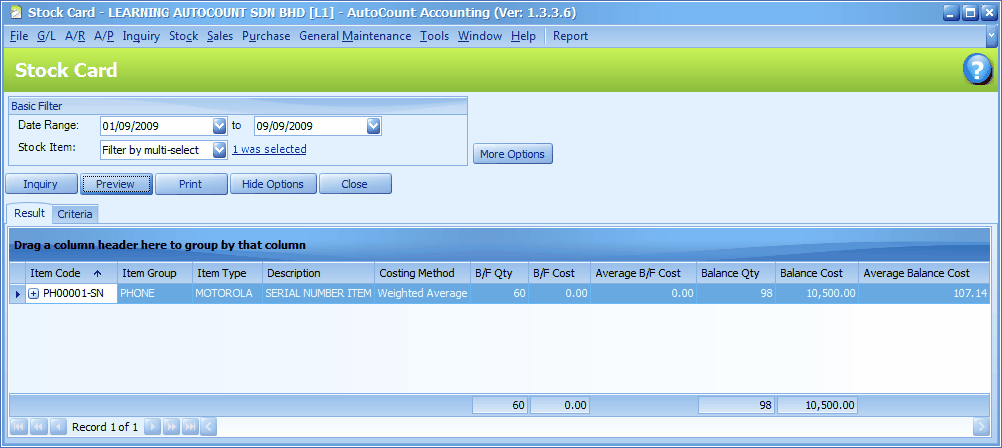
Click on Preview
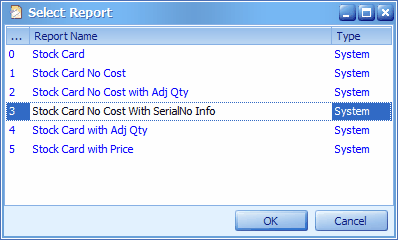
To view the details of serial numbers, select Stock Card No Cost With SerialNo Info,
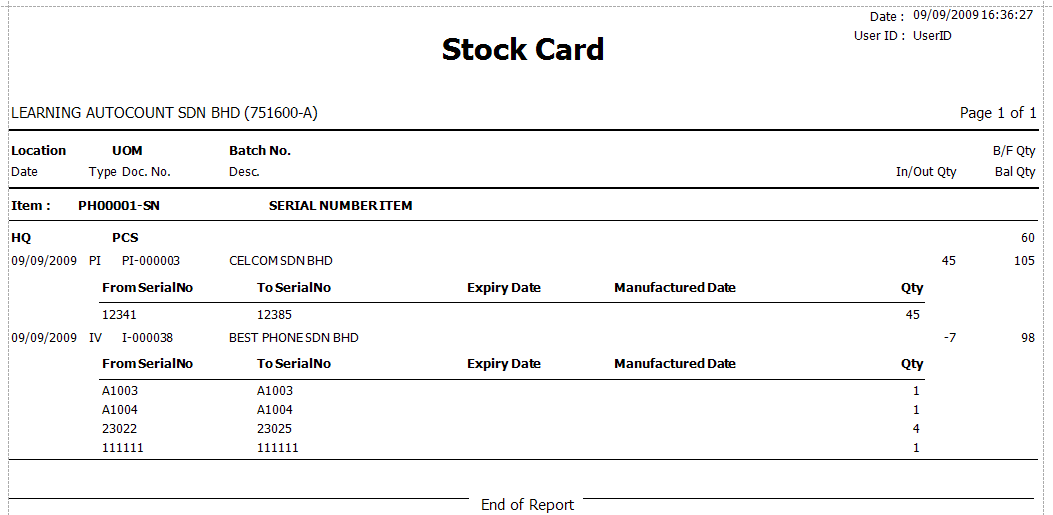
Serial Number Stock Balance Report
Go to Stock > Stock Balance Report
Define filter option, click on Inquiry.
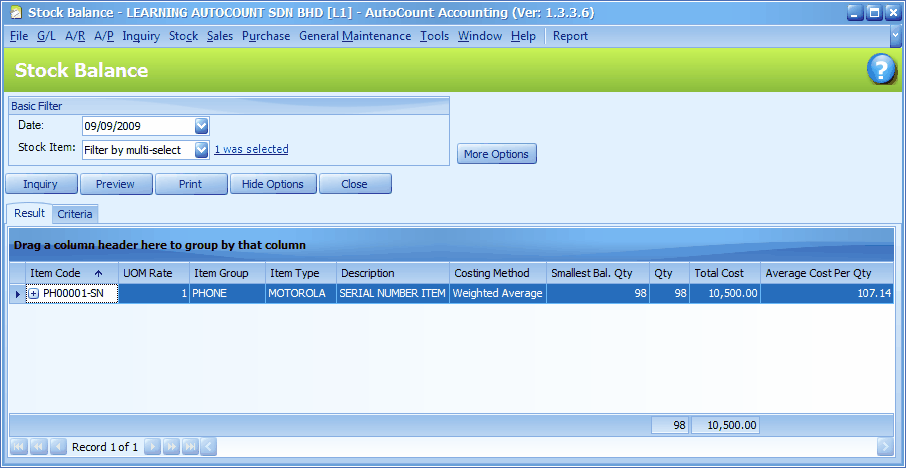
Click on Preview
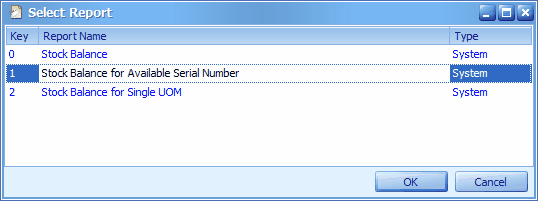
To view the listing of serial numbers, select Stock Balance for Available Serial Number
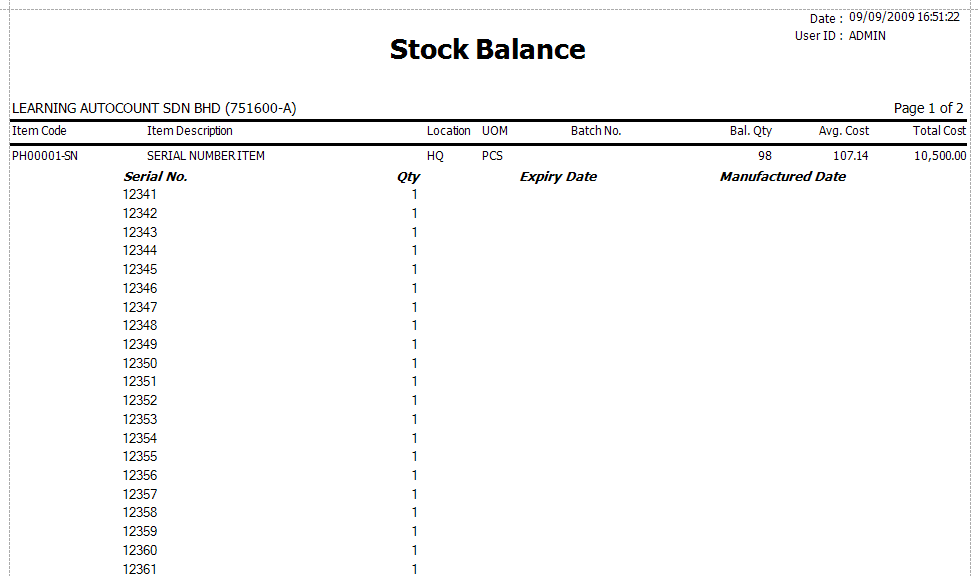
Serial Number Invoice Listing
Go to Sales > Invoice
Click on Print Invoice Listing
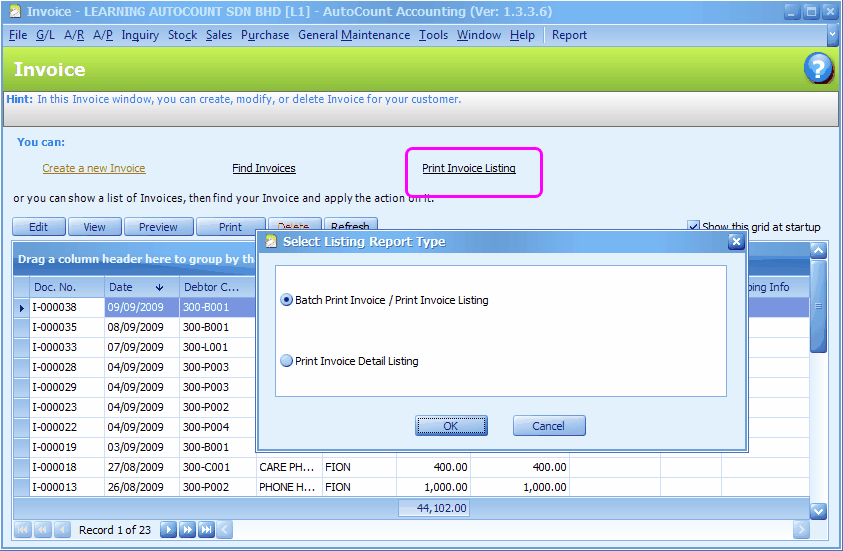
Click on OK,
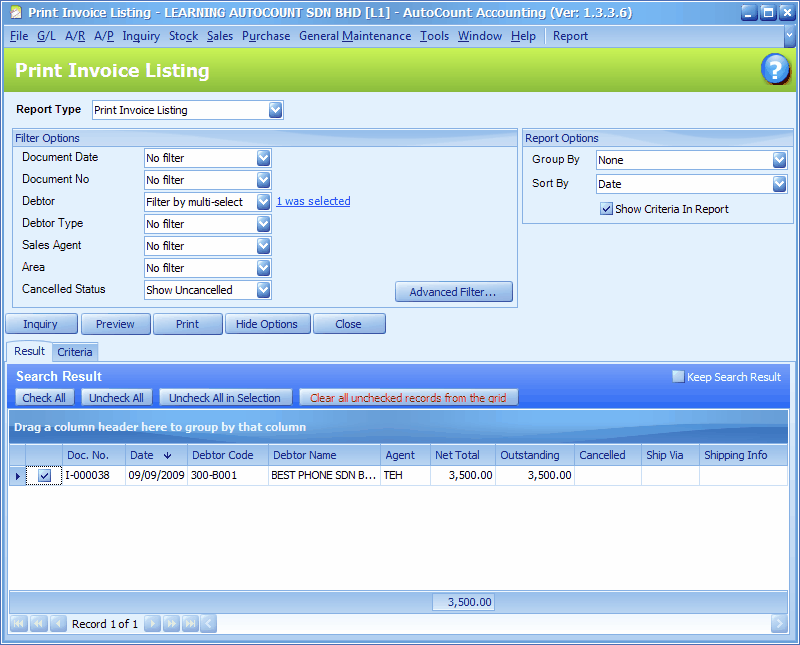
Define filter options, click on Inquiry,
Check the related invoice(s)
Click on Preview,
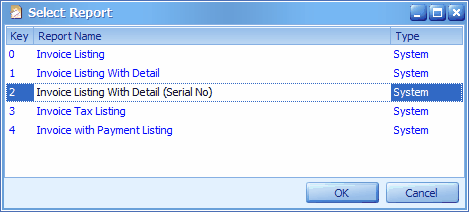
Select Invoice Listing With Detail (Serial No),
Click on OK,
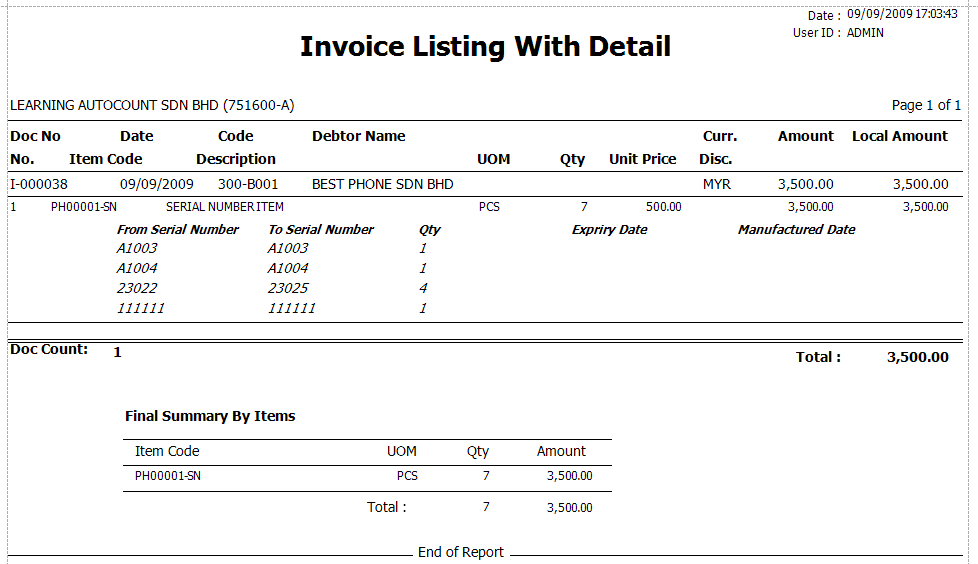
_____________________________________________________________
Send feedback about this topic to AutoCount. peter@autocountSoft.com
© 2010 Auto Count Sdn Bhd - Peter Tan. All rights reserved.