This module allows items to be controlled by batch numbers.
Go to Tools > Program Control > Module Setting
Check the checkbox of Item Batch No. to enable it.
Set Item With Batch Number
First of all, lets create an item with batch number and maintain its opening balance.
Go to Stock > Stock Item Maintenance
Create a new item; or select an existing item, click on Edit,
Check the checkbox of Controlled by Batch No.
Click on the tab of Item Batch,
Click on '+' sign to add batch(es) number for opening quantity..
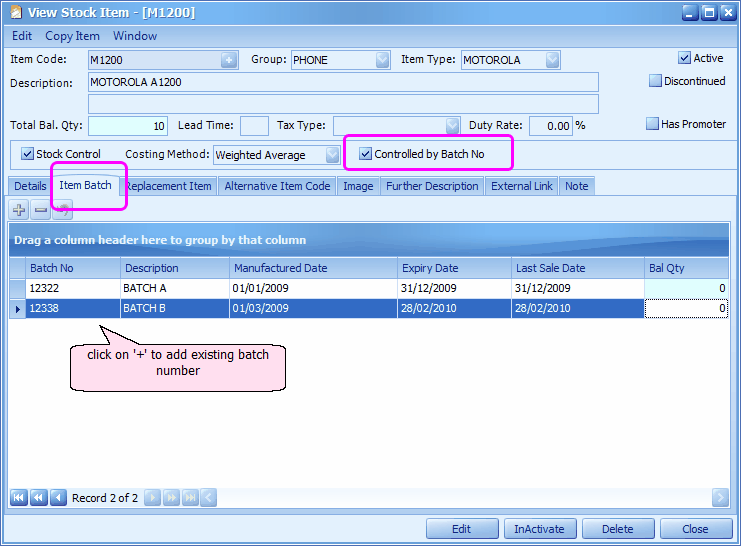
Batch No: key in batch number. Batch number after transacted can only be changed at Tools > Change Code
Description: key in batch description
Manufactured Date: key in a date this batch of goods being manufactured
Expiry Date: key in expiry date of this batch.
Last Sales Date: this date will be copied from expiry date (you may modify if needed) and it means the last date this batch can be sold. After this date, the batch number will not be displayed for selection.
Bal Qty: balance quantity of this batch.. for opening balance quantity, go to Stock > More Stock Maintenance > Item Opening Balance Maintenance.
Opening Balance Quantity By Batch
Go to Stock > More Stock Maintenance > Item Opening Balance Maintenance
Define filter options, click on Apply Filter,
Highlight the item with batch number, click on Copy button ![]() to copy a new row,
to copy a new row,
Assign batch number and opening quantity respectively,
Click on Save... the Bal Qty of Item Batch tab in Stock Item Maintenance will be updated immediately.
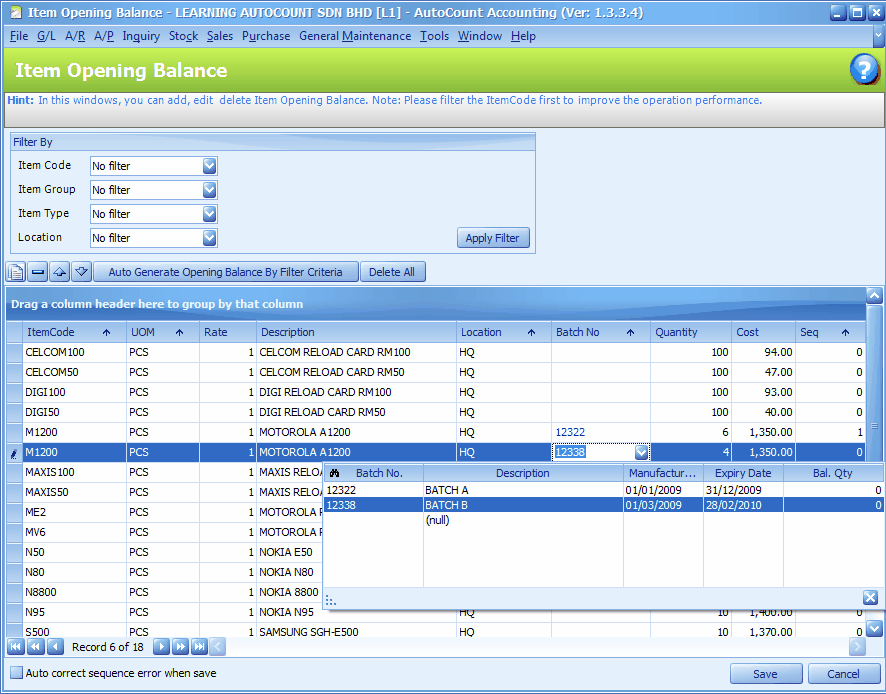
Purchase Item with Batch Number
Go to Purchase > Purchase Invoice
Add a new Invoice, select Creditor, select the item with batch number,
At Batch No column, click to select (Add Batch No)
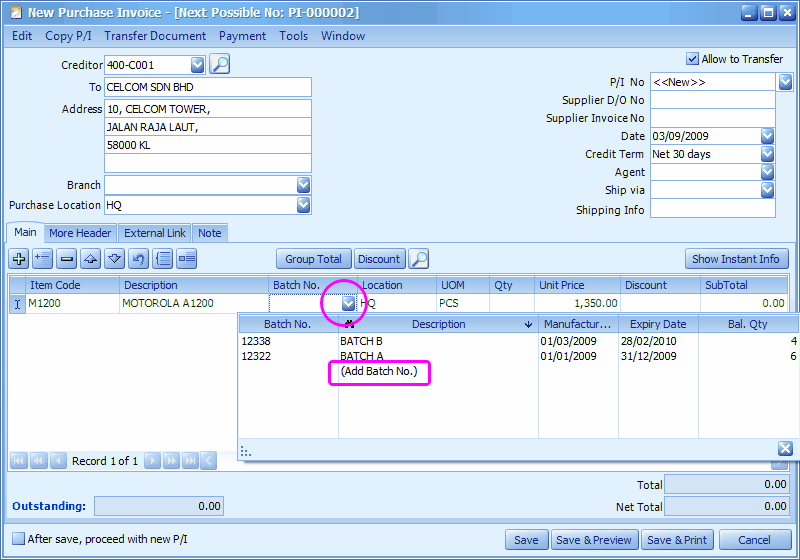
Key in new batch number, description and manufactured/expiry dates
Click on Add,
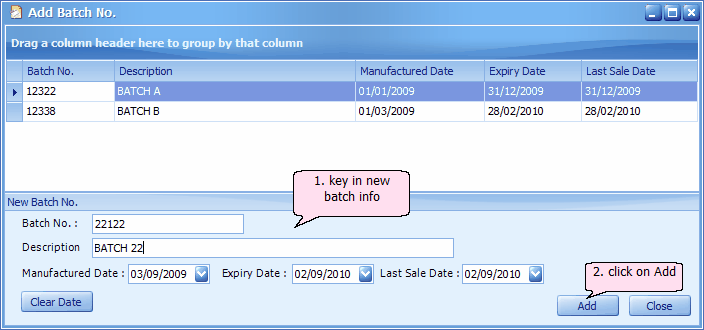
Key in the quantity and Save.

Note: To edit batch details after saved, go to Stock > Stock Item Maintenance (date must not be blank, any changes of date will update purchase record). To change batch number, go to Tools > Change Code.
Selling Item with Batch Number
Go to Sales > Invoice
Add a new Invoice, select Debtor, select the item with batch number,
At Batch No column, click to select batch number....
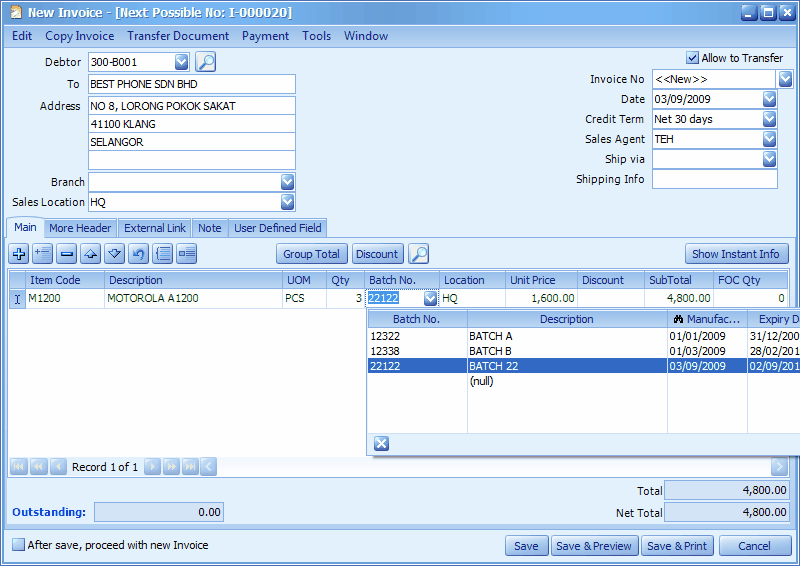
Reports
Go to Inquiry > Batch Number Transaction Inquiry
Select item code and batch number, click on Search,
The related batch transaction listing will be displayed, you may double click on any transaction row to view the details...
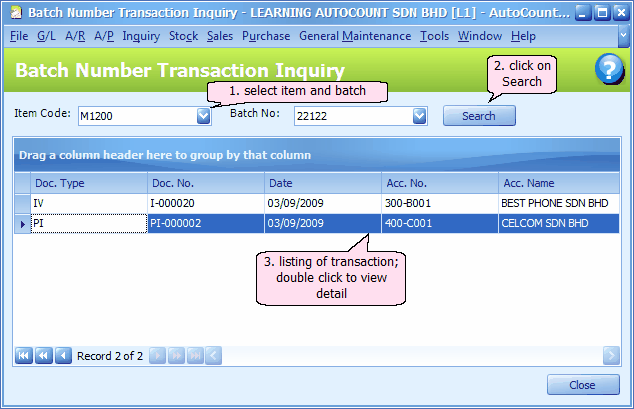
Go to Stock > Expiry Item Batch Listing Report
Define filter options and click on Inquiry,
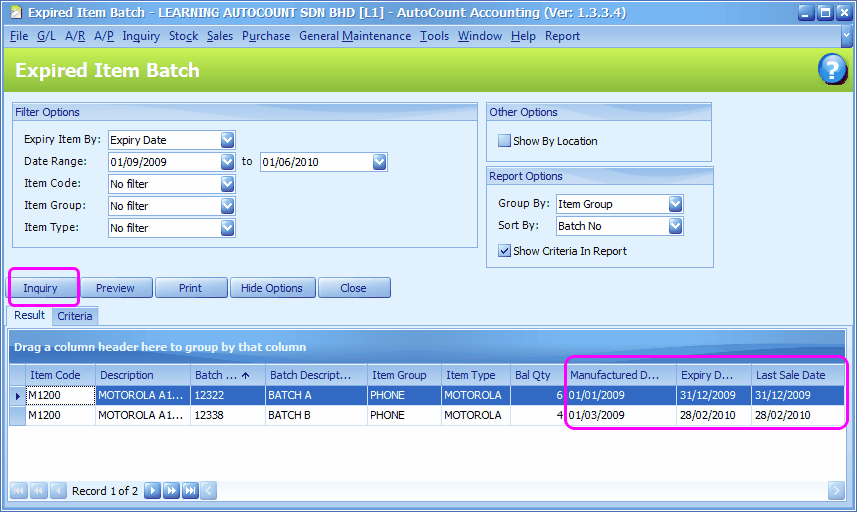
In Stock > Stock Card,
Each of the batches will be listed separately...
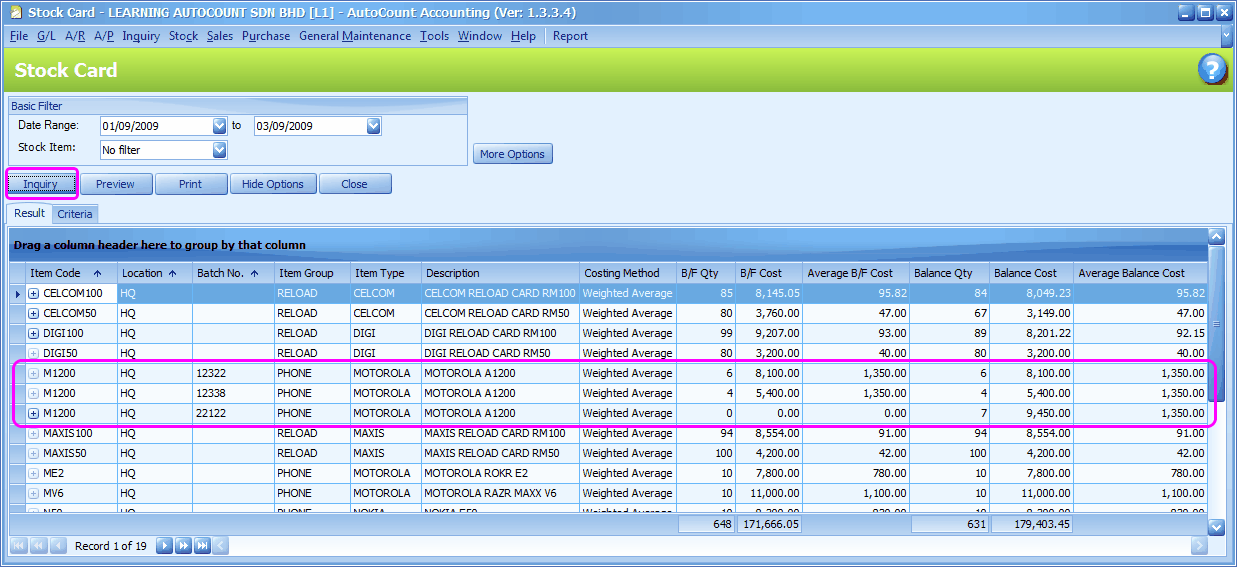
_____________________________________________________________
Send feedback about this topic to AutoCount. peter@autocountSoft.com
© 2010 Auto Count Sdn Bhd - Peter Tan. All rights reserved.