Enable Tax Option
Go to Tools > Options > General > Goods and Services Tax, check the checkbox of Use Goods & Services Tax (Tax Type)
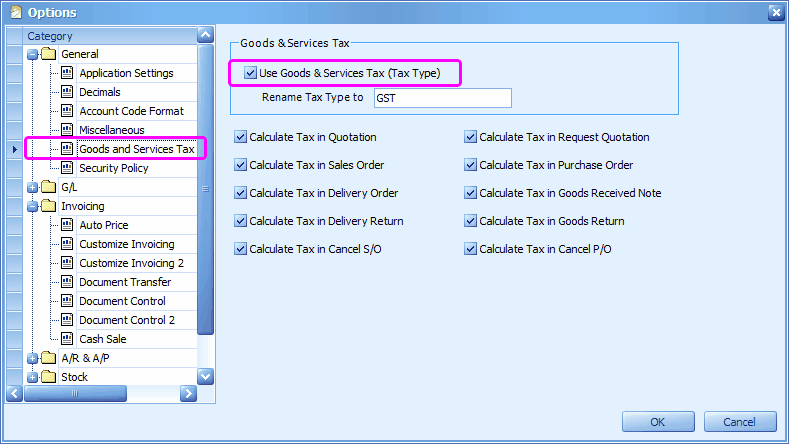
Maintain Tax Type
Go to General Maintenance> Tax Type Maintenance
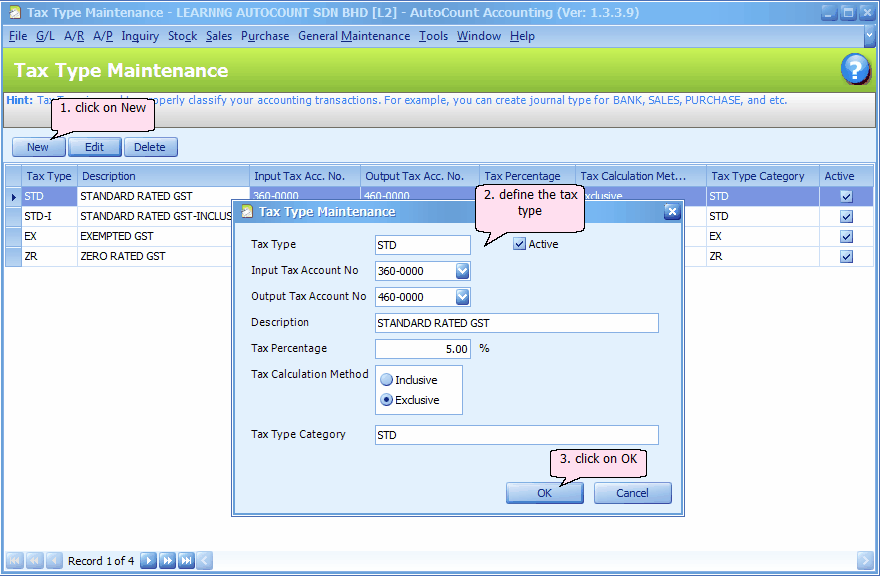
Tax Type: give the tax type a code name
Active: Active means this tax type is enabled and in-use
Input Tax Account No: assign the Input (Purchase) Tax account for posting purpose. You need to maintain this account (Current Liability type) at G/L > Account Maintenance.
Output Tax Account No: assign the Output (Sales) Tax account for posting purpose. You need to maintain this account (Current Asset type) at G/L > Account Maintenance.
Description: key in the description of this tax type
Tax Percentage: define the tax percentage
Tax Calculation Method: choose either Inclusive or Exclusive. Inclusive means the tax is included in sales/purchase price, which means actual sales/purchase value will be = Sales or Purchase Price / (1+ r) .... where r is the tax rate.
Tax Type Category: key in the tax type category for reporting purpose (Tax Transaction Listing Report)
Assign Tax Type To Item
Go to Stock > Stock Item Maintenance and assign tax type to stock items.
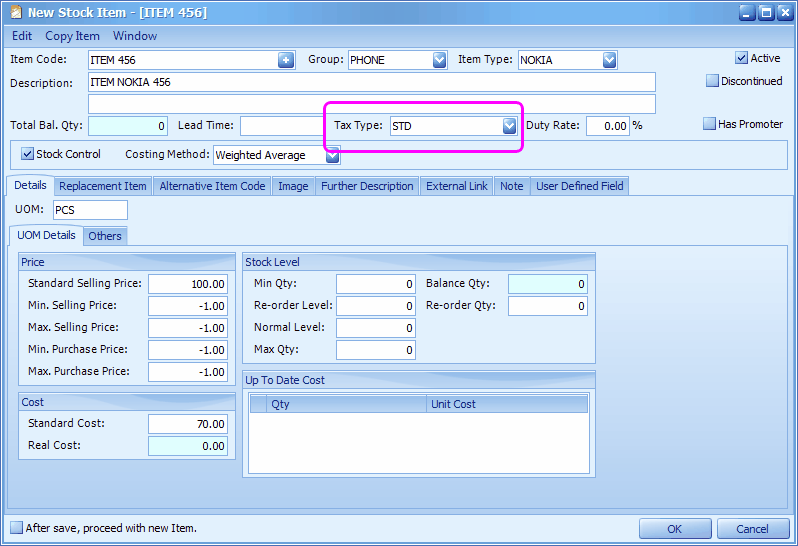
Assign Tax Type To Creditor/Debtor
You may go to A/P > Creditor Maintenance and assign tax type to creditors.
You may go to A/R > Debtor Maintenance and assign tax type to debtors.
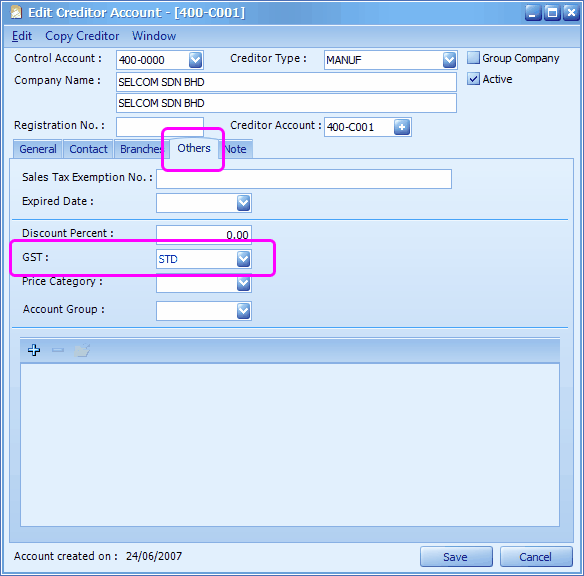
Purchase Document
Purchase > Purchase Invoice
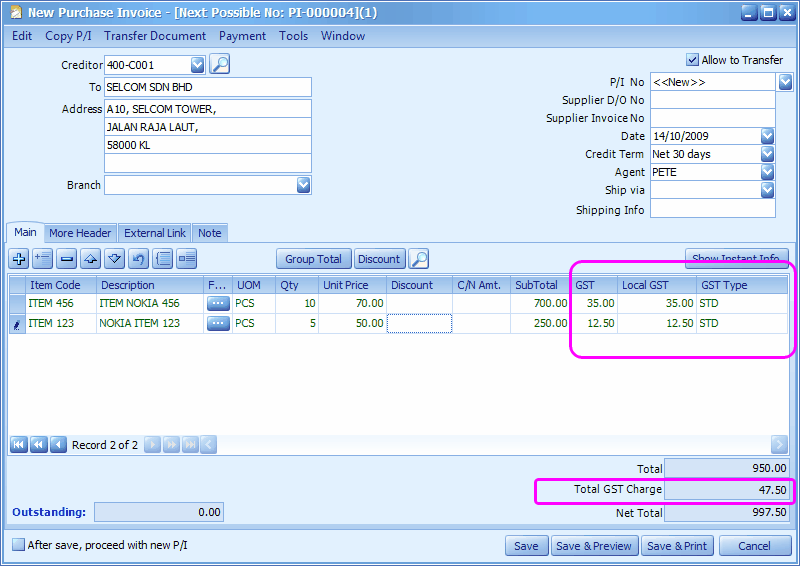
Take a look at A/P > A/P Invoice Entry
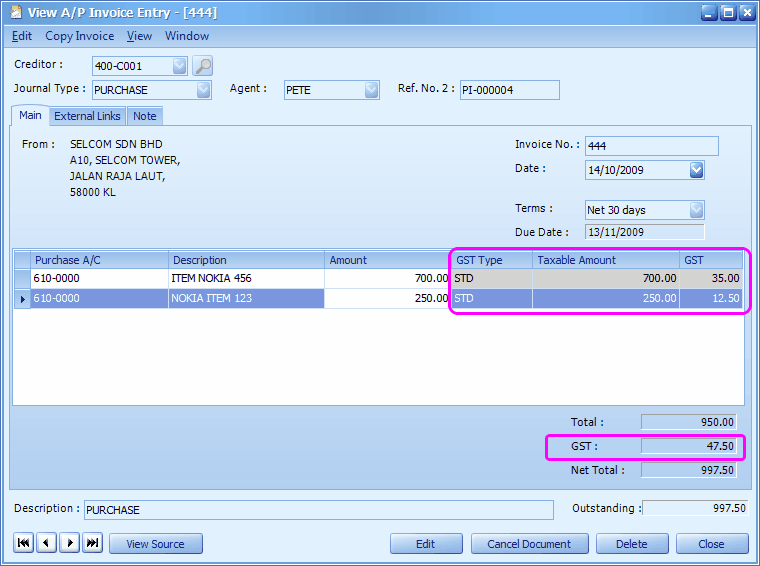
At A/P Invoice Entry screen, click on View > View Posting Details,
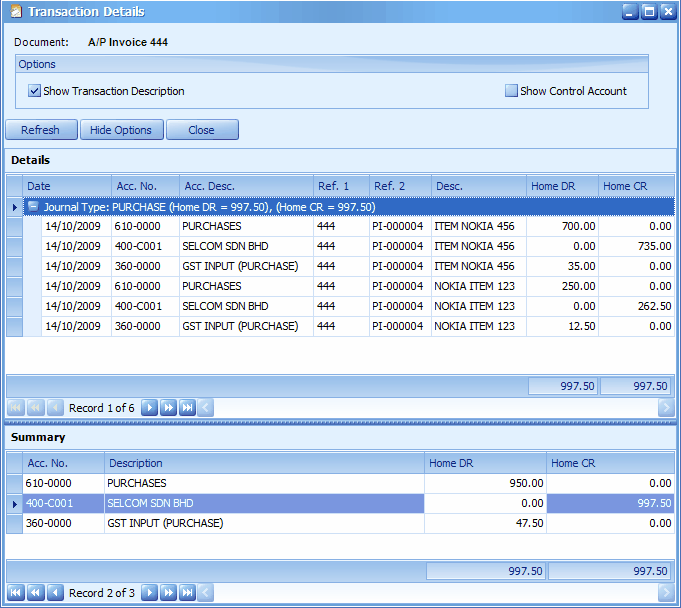
Sales Document
Sales > Invoice
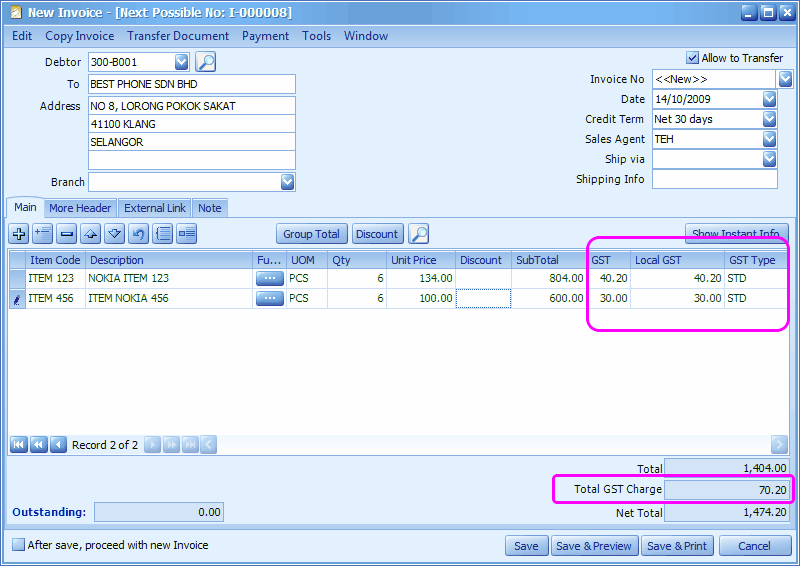
Take a look at A/R > A/R Invoice Entry
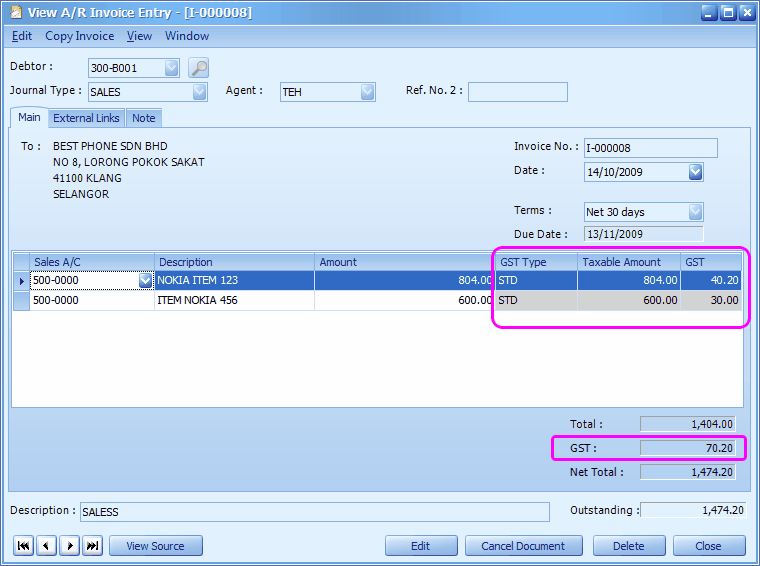
At A/R Invoice Entry screen, click on View > View Posting Details,
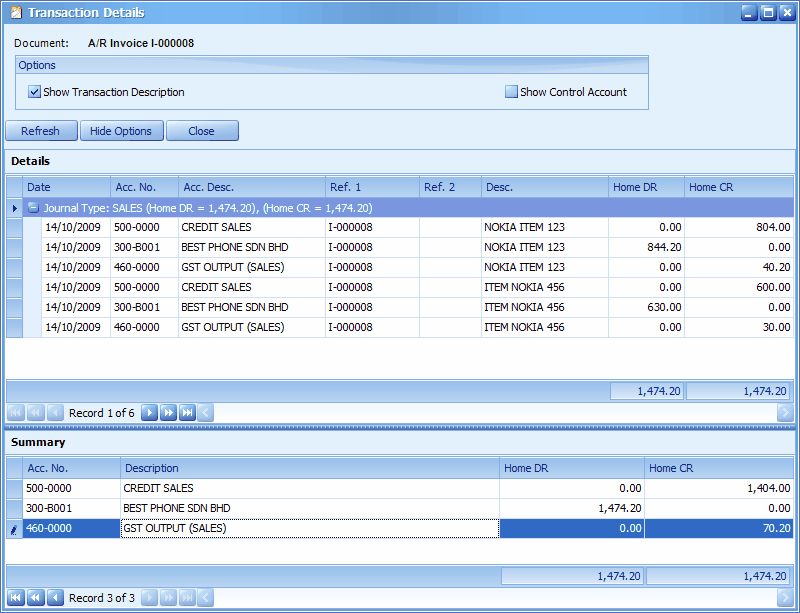
Tax Transaction Listing Report
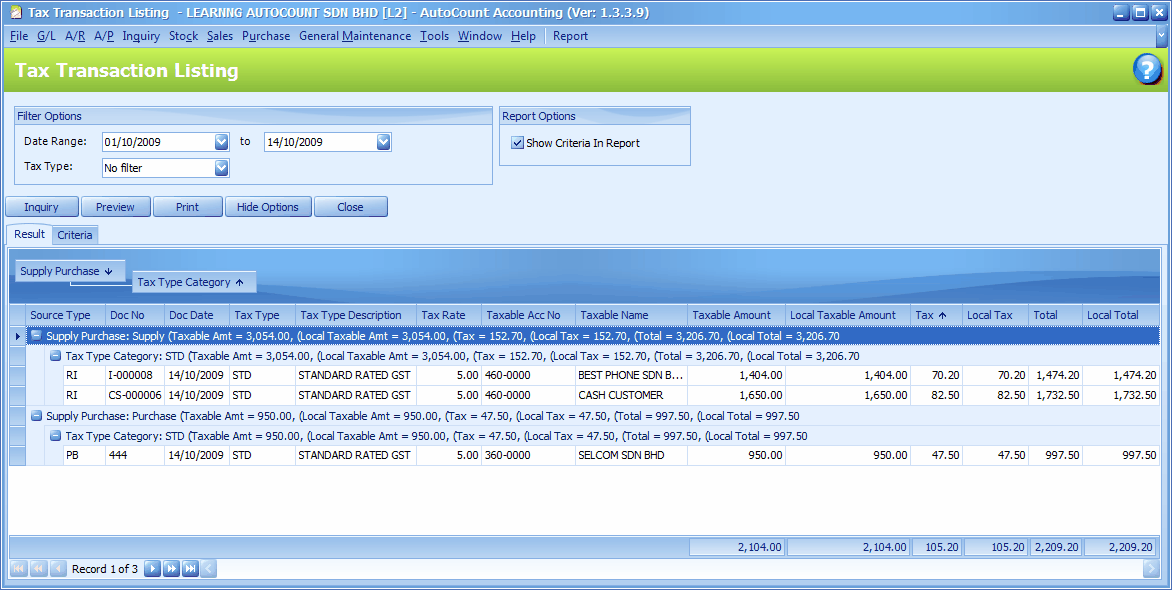
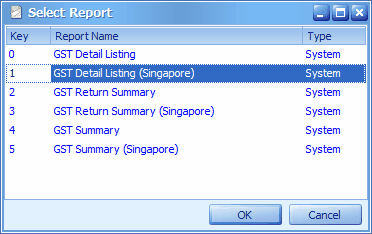
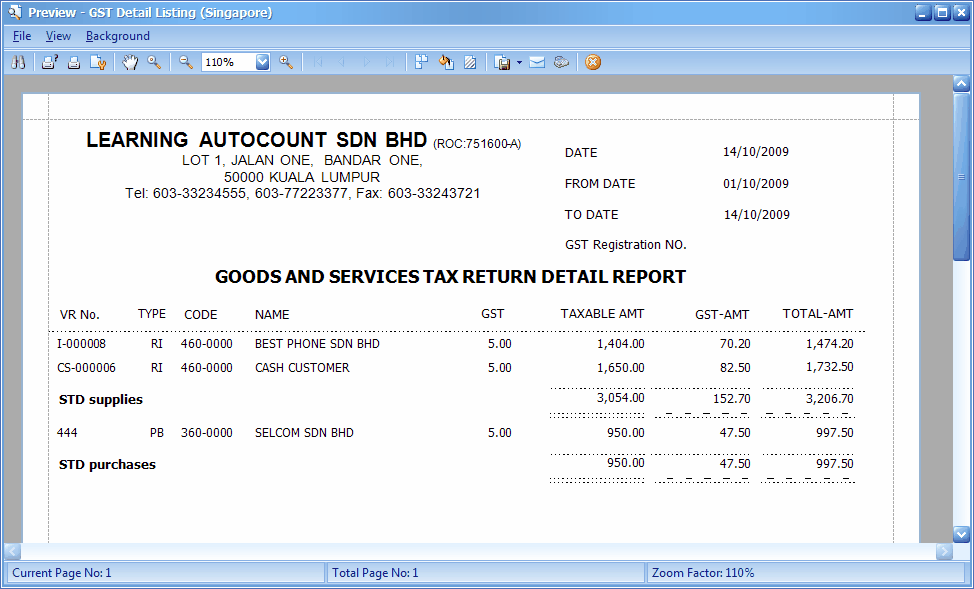
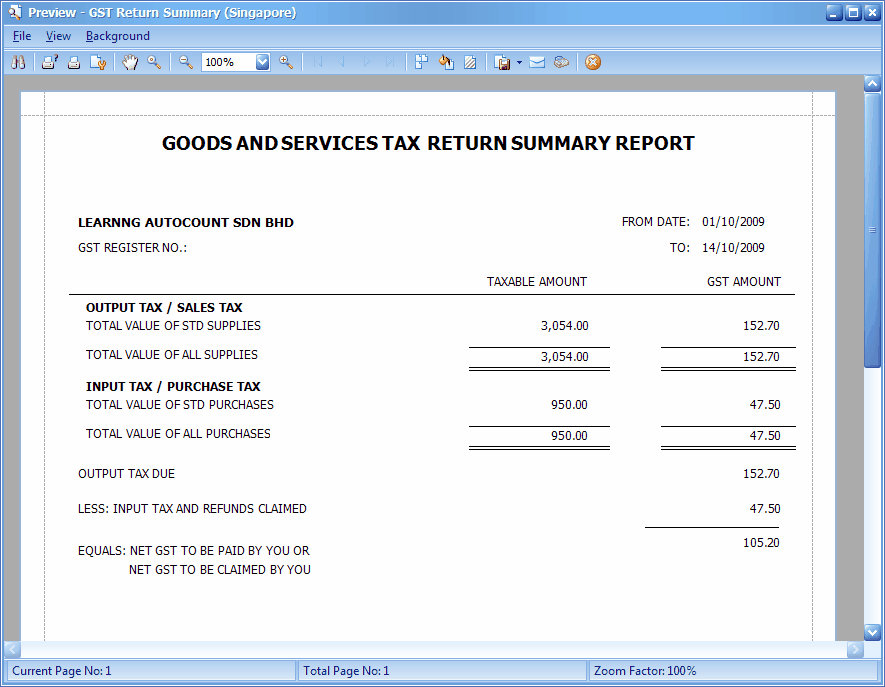
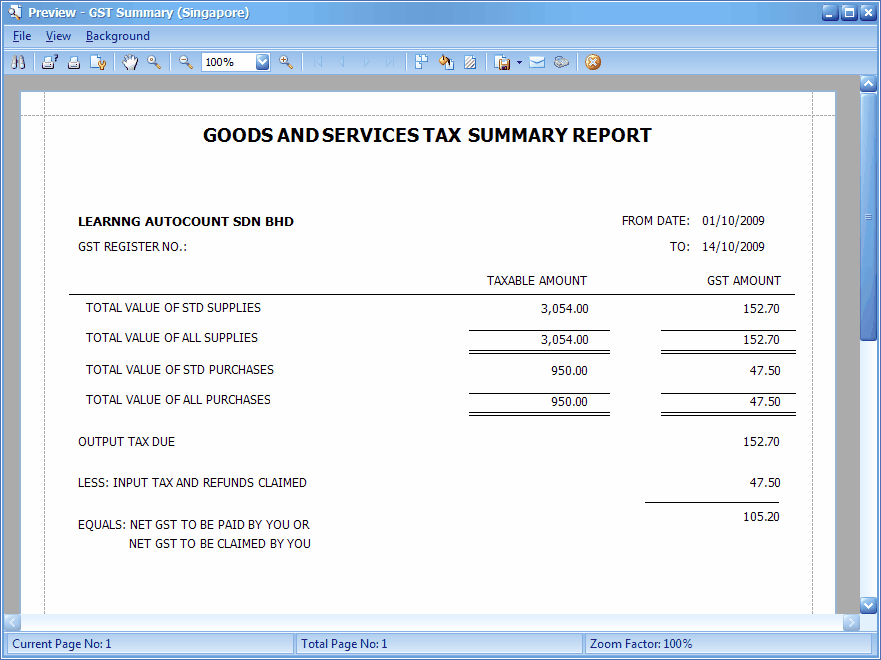
Also refer to:
_____________________________________________________________
Send feedback about this topic to AutoCount. peter@autocountSoft.com
© 2010 Auto Count Sdn Bhd - Peter Tan. All rights reserved.