This module is used to maintain departments and sub-departments, allow transaction entries and reports by department.
Go to Tools > Program Control > Module Setting
Check the checkbox of Department to enable it.
Department Maintenance
Go to General Maintenance > Department Maintenance
Click on New Top Level Department to add a main department.
Click to highlight a main department, and click on New Sub-Department to add a sub-department to it.
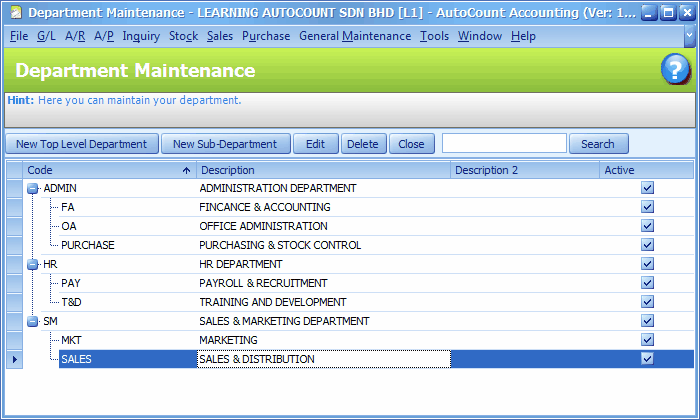
Note: A Top Level department (parent department) that carries Sub-departments (child departments) must not have transaction entries. All entries must be assigned to child departments which can be summarised to its parent department in reports.
You may further highlight a sub-department (e.g. FA) and click on New Sub-department to create a sub sub-department (e.g. FA-123), in which the sub-department FA will be the parent department to FA-123; this can go on to as many levels as you wish.
Default Department
Go to Tools > Options > General > Miscellaneous
Click on the drop down button of Default Department to select the default department for this account book. (You will notice that only those departments that have no child/sub-department are listed for selection.)
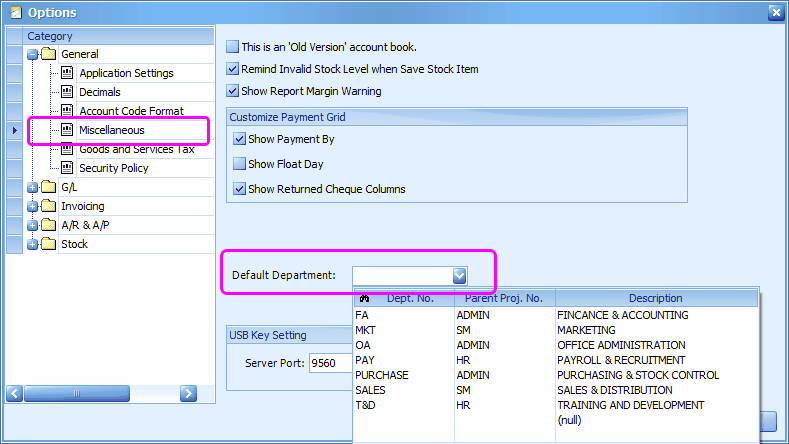
(null) means if it does not belong to any of the departments.
Default Department by User
Go to General Maintenance > User Maintenance
Click on Edit User
Click on Default Value tab,
Assign the default department for this user.. then click on Save.
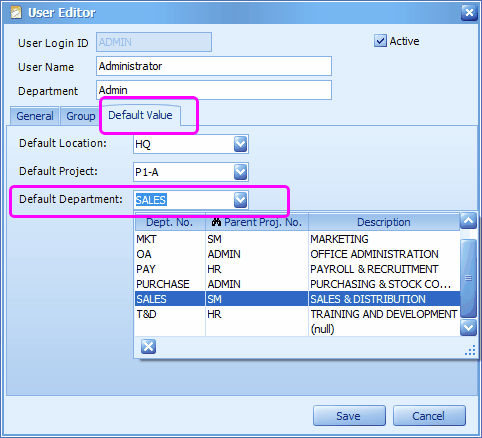
Transaction / Billing
The 'Department' field/column appear in all types of transaction. The default department will be filled but amendable.
For example,
Cash Transaction
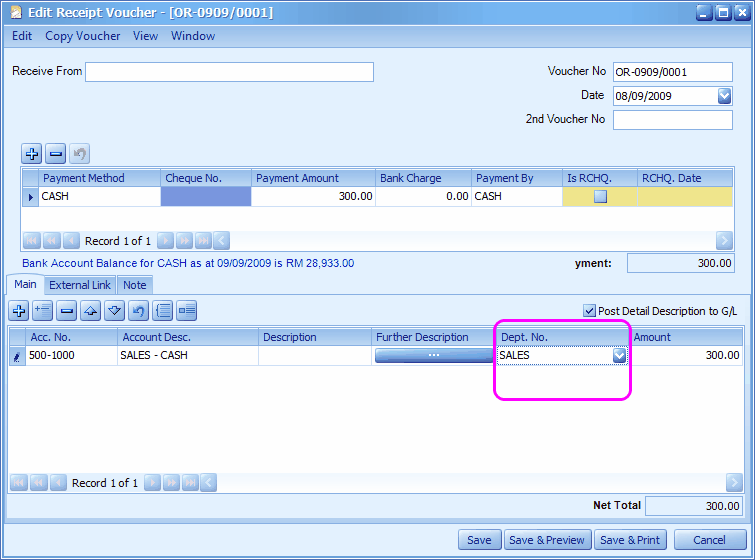
Journal Entry
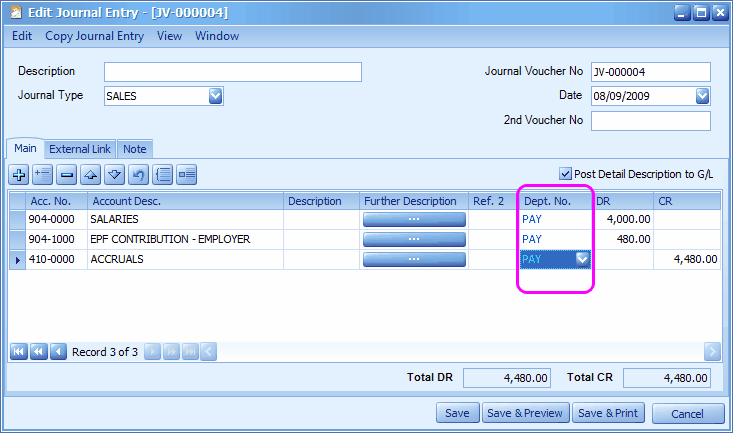
A/R Invoice Entry
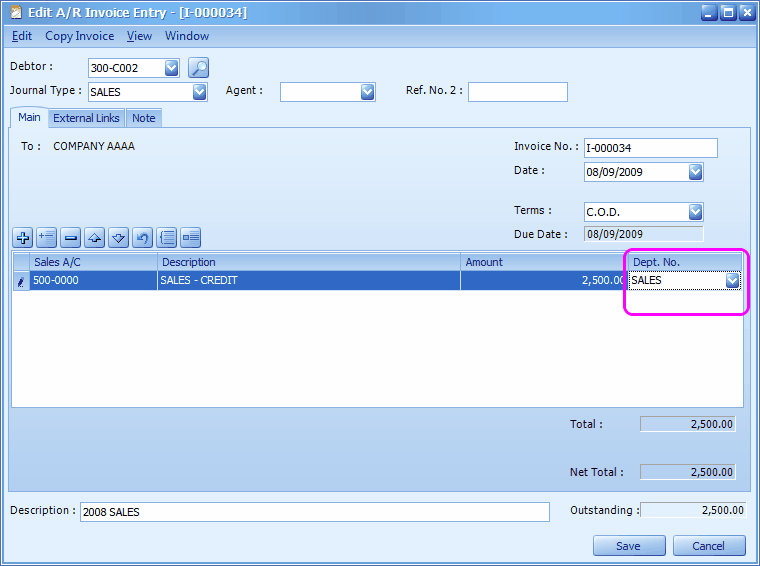
Sales Invoice
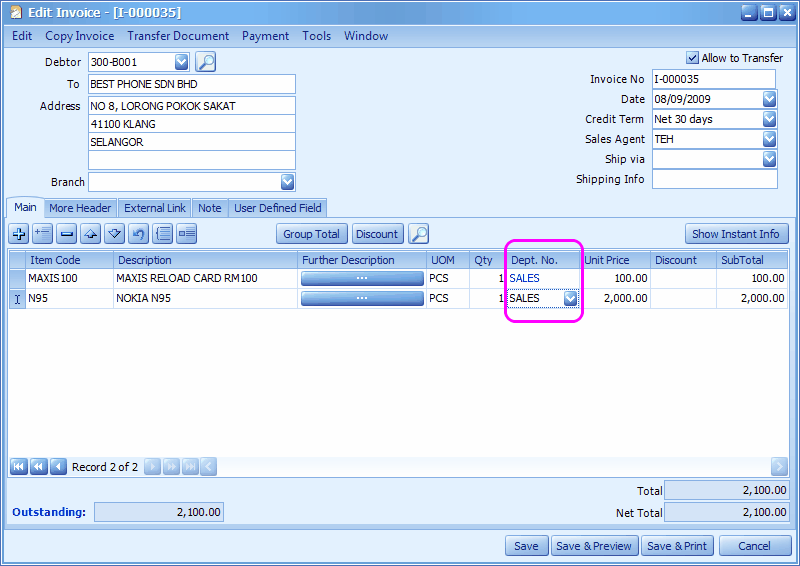
Reports Filtered By Department
Most of the reports can be filtered by departments.
For financial reports, there are several report formats related to department available for selection.
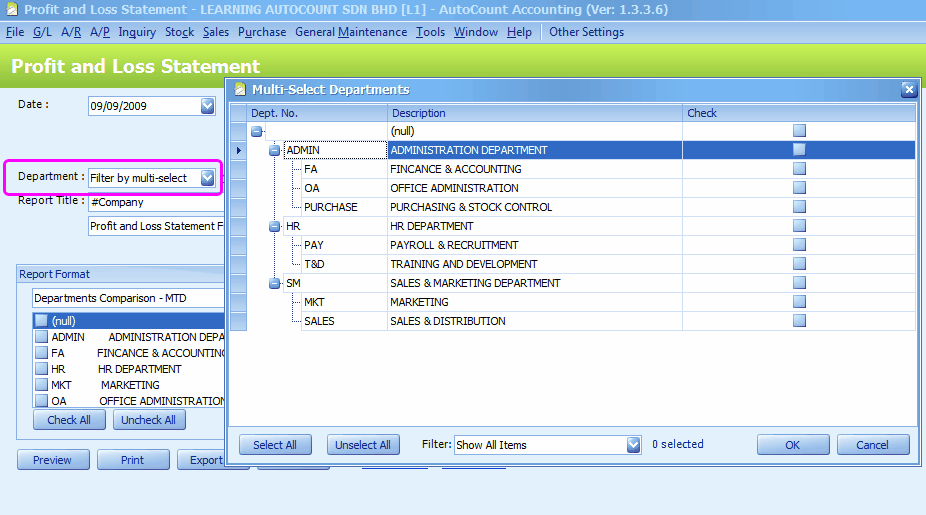
Opening Balance of Departments
Go to G/L > Opening Balance Maintenance
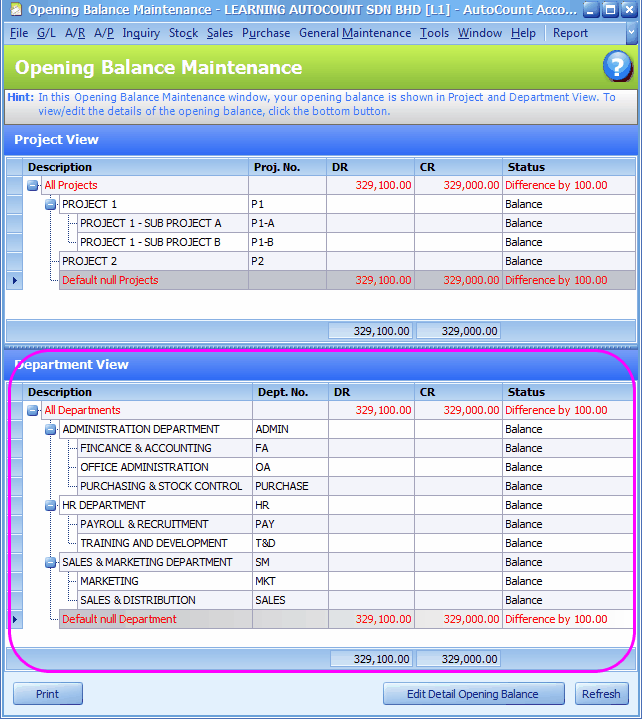
The opening balances I have keyed in earlier (before departments are maintained) or were not assigned with any department are classified as opening balance for Default Null Department.
To key in or edit opening balances for a department (restricted to department that has no child department attached to it), including Default Null Department, click to highlight the department, then click on Edit Detail Opening Balance.
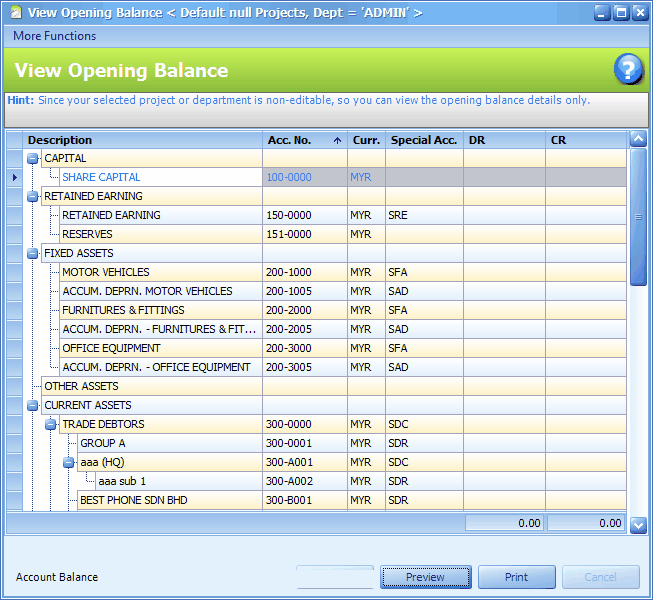
To maintain Year-To-Date opening balance, go to G/L > Year-To-Date Balance Maintenance
Click on ... button of department to select a department, click on Inquiry to key in or edit balances.
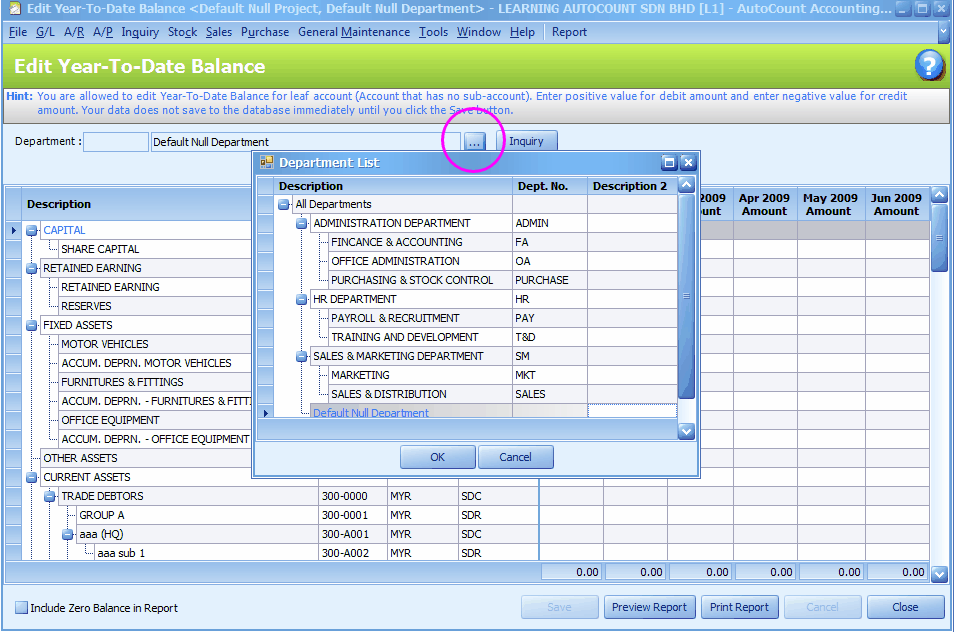
G/L Posting Options
Go to Tools > Options > G/L > G/L Posting
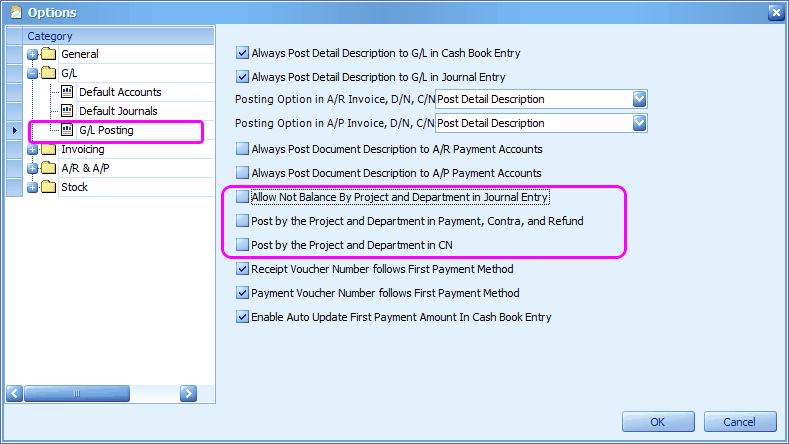
These 3 options will affect G/L posting:
Allow Not Balance By Project and Department In Journal Entry: this is to allow system to save a Journal Entry that involved more than one department. If this is not checked, the following message will be prompted and the journal entry is not allowed to save.
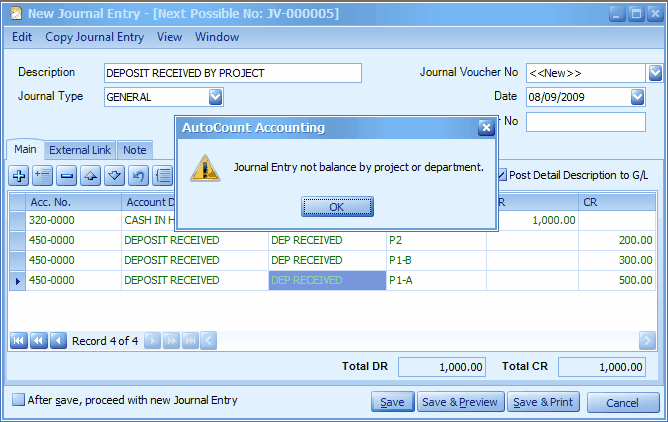
Post By Project and Department In Payment, Contra, Refund: this is to post entries according to department assigned during (AR/AP) Payment, Contra or Refund, instead of according to department(s) of knocked off bills. If this checkbox is unchecked, the posting will follow department(s) of knocked off bills.
When this checkbox is not checked, and a partial payment is made to knocked off an Invoice consists of several items with different departments, the knock off will take place from one item to another in sequence order.
Post By Project and Department In CN: this is to post entries according to department assigned during (AR/AP) CN, instead of according to department(s) of knocked off bills. If this checkbox is unchecked, the posting will follow department(s) of knocked off bills.
Budget by Departments
Go to G/L > Budget Maintenance
Click on New/Edit, (you may maintain as many sets of budget as you wish)
Click on ... button next to Department field,
Then click on Inquiry,
(Note: each selection of department must be followed by a click on Inquiry to refresh.)
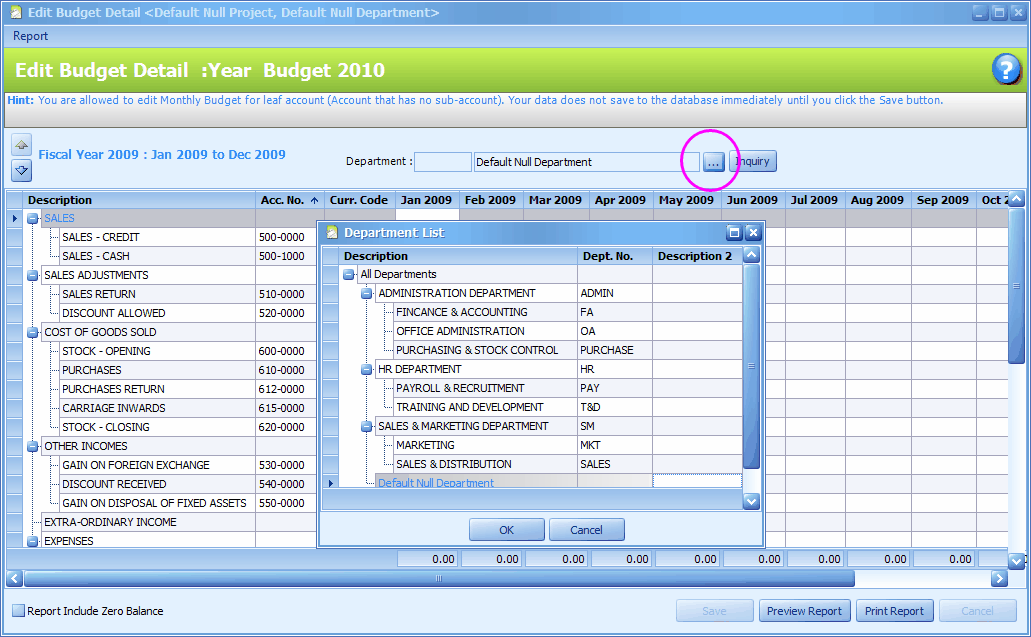
Department Profit Margin Report
Go to G/L > Project / Department Profit Margin Report
Define filter options and click on Inquiry.
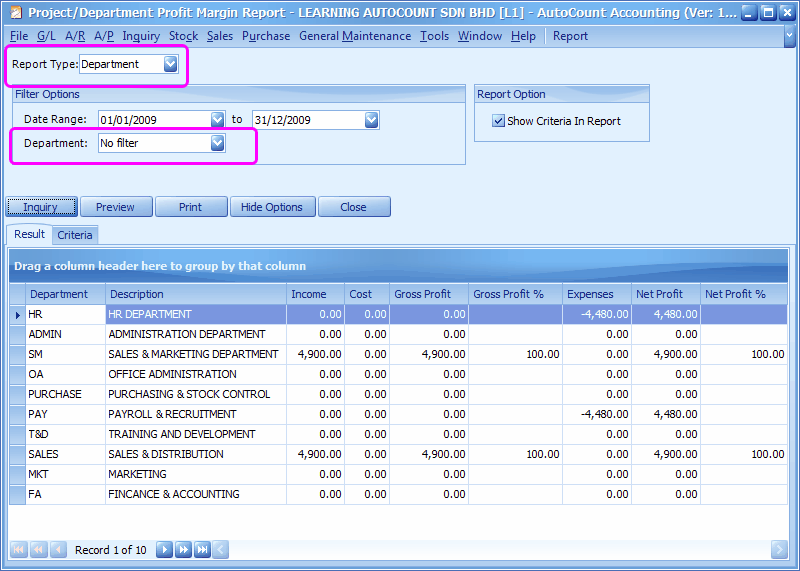
_____________________________________________________________
Send feedback about this topic to AutoCount. peter@autocountSoft.com
© 2010 Auto Count Sdn Bhd - Peter Tan. All rights reserved.