Question: I have created a bank account (315-0000) and with few months of transaction. When I try to do Bank Reconciliation, the Bank Account is not displayed?
OR,
Question: I have create a bank account (315-0000) with transactions, and now I realized that it was wrongly created as Special Cash Account (SCH) instead of Special Bank Account (SBK). How can I make it right?
Possible Cause
Special Bank Account (SBK) was wrongly saved as Special Cash Account (SCH) during account creation.
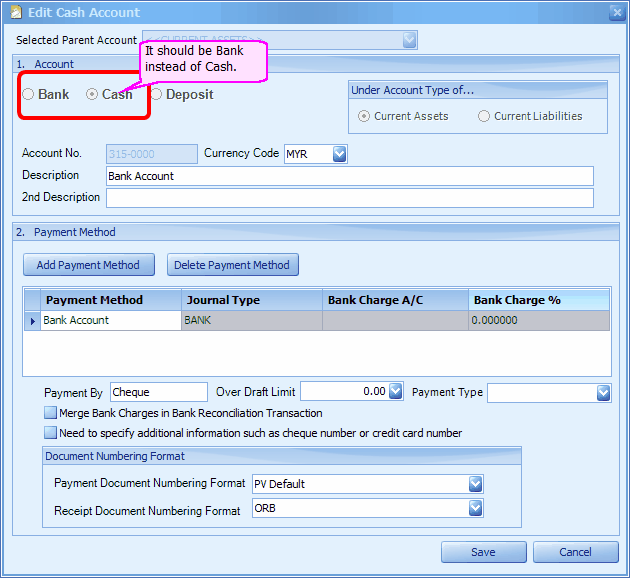
Solution:
(1) If there was no transaction involved, just delete the Bank Account and re-create a new one; and make sure the option button of 'Bank' is selected.
(2) If there was only few transaction involved, you may:
(a) rename the current 'Bank Account' to 'Cash Account' (also change the payment method at General Maintenance > Payment Method Maintenance); then
(b) create a new Bank Account (SBK); and
(c) edit the related transaction one-by-one and change the Payment Method to the new Bank Account.
(3) If there was many transaction involved, follow the following steps:
(a) go to Start > All Programs > AutoCount Accounting > AutoCount Accounting Management Studio... login to the related account book using ADMIN user ID and password.
(b) go to Tools > SQL Query
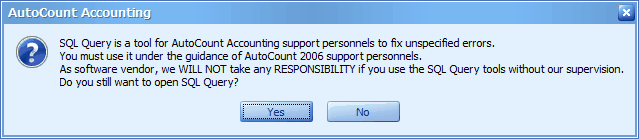
Please be aware that any mistake made in SQL Query could cause you database to corrupt, thus it is advisable to be cautious and make a backup copy of your database before this;
If you are sure about the risk, click on Yes to continue:
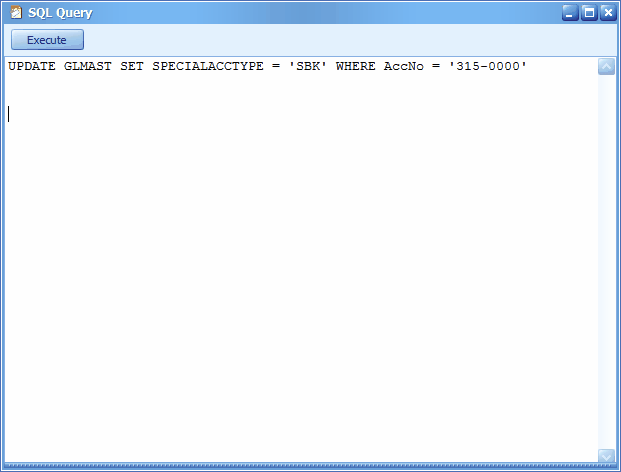
key in the query:
UPDATE GLMAST SET SPECIALACCTYPE = 'SBK' WHERE AccNo = '315-0000'
then click on Execute,
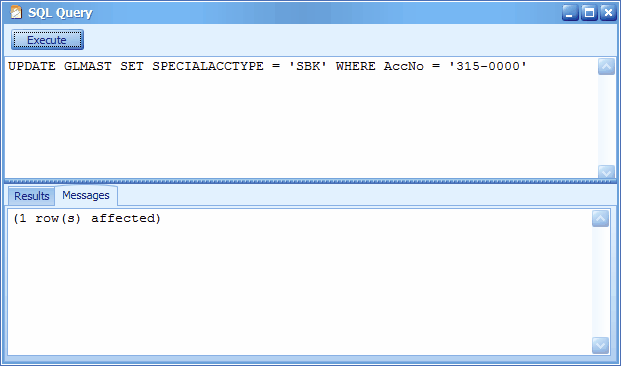
the special account type of 315-0000 is now changed to 'SBK'.
(c) go back to AutoCount Accounting, verify the result by looking into G/L > Bank Reconciliation, the Bank Account (315-0000) should be displayed and with related transaction.
_____________________________________________________________
Send feedback about this topic to AutoCount. peter@autocountSoft.com
© 2010 Auto Count Sdn Bhd - Peter Tan. All rights reserved.